

When we talk about the hottest trend in Apple gadgets, it is Apple Music. Launched in WWDC 2015, it has over 98 million users right now. There is much confusion regarding the Apple Music streaming service like: Is there DRM protection on Apple Music files? Can I save Apple Music as protected-free audios? Can I still continue playing Apple Music after unsubscription? If there is DRM, is it possible to record Apple Music? No worry, let's find the answers to all the above questions in this article.
Related Article: How to Record Apple Music Streams
 Yes, Apple Music has a DRM (digital rights management) component just like every other streaming service. Most users prefer the free trial by getting a subscription, downloading a ton of music in month one, then canceling the subscription. However, once we cancel the Apple Music subscription, all that downloaded streaming music will become inoperable because of DRM. It sucks.
Yes, Apple Music has a DRM (digital rights management) component just like every other streaming service. Most users prefer the free trial by getting a subscription, downloading a ton of music in month one, then canceling the subscription. However, once we cancel the Apple Music subscription, all that downloaded streaming music will become inoperable because of DRM. It sucks.
If you want a DRM-free version of that music, you can also purchase tracks and albums from iTunes, Google, Amazon, or any other retailers. But it seems a little bit expensive. So another better way to get none-limited version of Apple Music is to record Apple Music files.
Yes, of course, you can. Apple Music lets you download music to listen to offline, which brings benefits if you are concerned about wireless connection and data overages. As long as your device has enough space to store the downloaded music, you can download as many Apple Music songs as you'd like.
But, because of the encryption protection, you don’t really own those downloaded files from Apple Music, which means that you are banned from keeping them anywhere, except iTunes. For example, you are not allowed to burn Apple Music onto a CD disk, use iTunes songs in separate video projects or put them on other devices that aren't linked to your Apple Music account. So in order to liberate these limitations, you have to download Apple Music as regular MP3s for better enjoying.

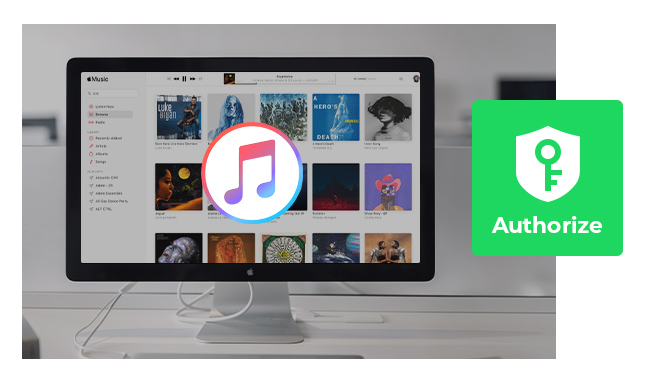
Authorizing your Mac with your Apple ID is a simple process that allows you to enjoy all the benefits of Apple Music... Learn More →
In fact, this question has been already answered in the above description. Apple has added encrypted technology to your downloaded Apple Music songs. So after canceling the subscription to Apple Music, all that streaming music becomes inoperable and you cannot listen to them anymore, even though you've downloaded offline. To keep your Apple Music forever on your devices even if unsubscribed, you need to rip Apple Music to an open-source format type.
Related Article: How to Keep Apple Music Songs Playable after Canceling Subscription?
In order to keep Apple Music files accessible after canceling subscription and to let you really own the downloaded Apple Music files, removing encryption technology is needed. Thankfully, NoteBurner Apple Music Converter can perfectly record Apple Music and convert all iTunes songs to plain MP3, FLAC, WAV, AIFF, AAC, and ALAC.
NoteBurner Apple Music Converter (For Windows | For Mac) is an professional and multi-functional iTunes audio converter, which integrates Apple Music Converter, Audiobook Converter and M4P to MP3 Converter together. It can help users convert Apple Music files, M4A/M4B/AA/AAX audiobooks and M4P songs to plain MP3/AAC/WAV/FLAC/AIFF/ALAC at 10X faster speed with lossless quality.
Seeking a way to transfer Amazon Music Unlimited and Prime Music songs to any devices or media players? NoteBurner Amazon Music Converter is all you need to download any Amazon songs to MP3/AAC/WAV/FLAC/AIFF/ALAC format losslessly.
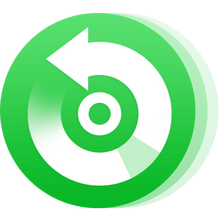
Step 1 Launch iTunes Audio Converter on Mac and select the "Apple Music web player" mode. Then open a playlist on Apple Music web player, and tap the "Add" icon to add any music file you want to convert.
Step 2 After adding, all your added files will be listed in the main interface. Click the Settings button to choose output format and output path. Output format as AAC, MP3, FLAC, WAV, AIFF, ALAC are available to choose. Also, you are allowed to set output quality (up to 320kbps and 192kHz).
Step 3 Now, all you need to do is to click the "Convert" button. Your Apple Music files will be converted quickly with ID3 tags and metadata kept.
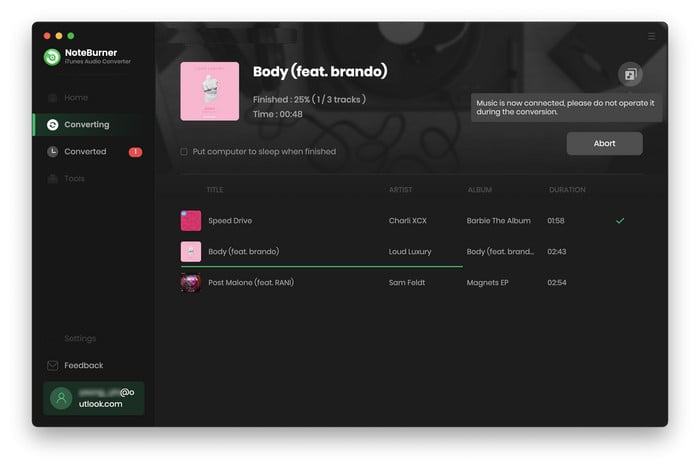
Step 1 Launch iTunes Audio Converter on Windows and choose to download songs from the "iTunes App". Click "+ Add" button, then you will see a pop-up window which will show you all the iTunes folders. You can add Apple Music files, audiobooks, and M4P audio as you want.
Step 2 Click the "Settings" button on the main interface, and then there will be a pop-up window which allows you to set output path and output audio format. Output format as MP3, WAV, FLAC, AIFF, AAC, or ALAC are available to choose while converting Apple Music songs. If you do not change output path, the output Apple Music will save in the default folder.
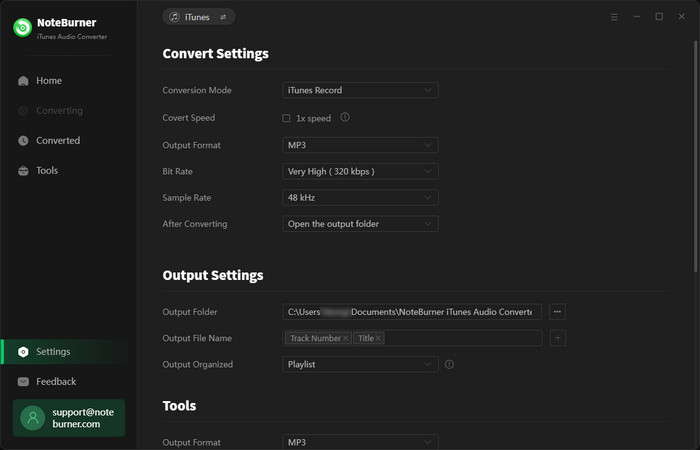
Step 3 When finish customization, click the "Convert" button to start converting. If you don't want to convert certain music, please click the "X" button to remove this music before converting. After conversion, click the "Converted" button in the left side of the interface to find the output audio.
With three simple steps, you can easily record Apple Music files. After converting, your Apple Music files are free from any restriction.
 What's next? Download NoteBurner Apple Music Converter now!
What's next? Download NoteBurner Apple Music Converter now!
One-stop music converter for Spotify, Apple Music, Amazon Music, Tidal, YouTube Music, etc.

Convert Spotify music songs, playlists, or podcasts to MP3, AAC, WAV, AIFF, FLAC, and ALAC format.

Convert Amazon Music to MP3, AAC, WAV, AIFF, FLAC, and ALAC with up to Ultra HD quality kept.

Convert Tidal Music songs at 10X faster speed with up to HiFi & Master Quality Kept.

Convert YouTube Music to MP3, AAC, WAV, AIFF, FLAC, and ALAC at up to 10X speed.

Convert Deezer HiFi Music to MP3, AAC, WAV, AIFF, FLAC, and ALAC at 10X faster speed.