NoteBurner iTunes Audio Converter FAQs
Q1. How to register iTunes Audio Converter?
Please refer to this guide to register NoteBurner program effortlessly: How to register NoteBurner programs with registration code provided.
Q2. What can I do if I get the message "Invalid Code" when trying to register?
First please make sure that you have downloaded the right program. The registration information is case sensitive. And, please do not add blank at the beginning or the end of the word. You can also copy and paste the E-mail and Code into the registration popup dialog. If you are sure that you are running the right program and following the direction but still get the error message, please contact our support team for help.
Q3. How to solve the problem that NoteBurner fails to read iTunes library?
Please make sure you have downloaded the music to your computer, and it can play normally in iTunes/Music. And please make sure your computer is well authorized with the same Apple ID that you used when downloading the iTunes music.
If you have downloaded the music to your computer, but the program still fails to read them. Please follow these steps to fix this issue:
- Uninstall NoteBurner from your computer
- Delete "iTunes Music Library.xml" from the folder. For mac users, you can find the file through: your home directory –> Music –> iTunes. For Windows users: C:\Users\username\Music\iTunes
- Download and install NoteBurner from Download Center (don't start NoteBurner)
- Start iTunes and play a song to automatically generate .xml file
- Close iTunes and start NoteBurner
Q4. Why the output file is only 1 minute long?
It's the limitation of the trial version. After you have bought a single user license, we'll send you a key/code to unlock the limitation.
Q5. What kind of audio formats could be converted?
Any audio files that could be played on your iTunes, could be converted by iTunes Audio Converter, including Apple Music files, iTunes music and audiobooks, music file you purchased, audio book you bought from Audible, etc.
Q6. What should I pay attention while using iTunes Audio Converter?
You should quit iTunes before running iTunes Audio Converter, and you'd better don't use iTunes while converting. Any operations on iTunes while converting may affect the result.
Q7. Where can I get the converted files?
The converted files are stored in the output folder. Go to the "Converted" section in the left side and find the output audio.
Q8. The output audio quality is unsatisfied, how to improve the output quality?
PPlease update your program to the latest version. If the problem persists, please choose the "iTunes App" download mode, then go to the settings window, and select "iTunes Record" mode and "AUTO" format have a try. If the output quality is still unsatisfied after such settings, please contact our support for further help.
Q9. How to organize the output audio into Artist / Album folders?
Before converting, please click the Settings button in the top-right corner, and then check the box of the "Artist/ Album" after Output Organized. Now, NoteBurner program supports saving the output audio into Artist, Album, Artist/Album or Album/Artist folder for meeting various users' needs.
Q10. What to do if your Mac sound is not working after using NoteBurner?
The sound has stopped working on your Mac after using NoteBurner? No worries, you can refer to this guide to get your Mac's speakers working again: How to Make Your Mac Sound Work Again?".
Q11. How to do if there is no sound in the output audio on Windows?
Please open iTunes Preferences by clicking "Edit >> Preferences" and choose the "Playback", then select "Windows Audio Session" from the drop-down list of "Play Audio Using" and click "OK". After that, close iTunes and launch NoteBurner to convert those songs again.
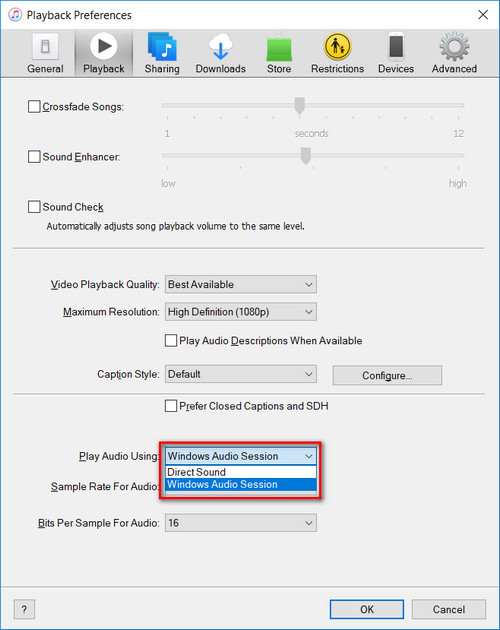
Q12. Solutions to Failed 1000?
"Failed 1000" means your program is occurring an unknown error and it can't convert Apple Music successfully.
We suggest you can try again later .
Q13. Solutions to Failed 1005, 1200, 1201, 6208?
Caused: Failed 1005, 1200, 1201, 6208 mean that NoteBurner converts songs timeout or other errors.
Solution: Please reopen NoteBurner, then convert the music songs again.
Note: For Failed 1201 on the macOS version of NoteBurner, please also go to uninstall the Recording Driver as below, after that please restart NoteBurner program for a try.
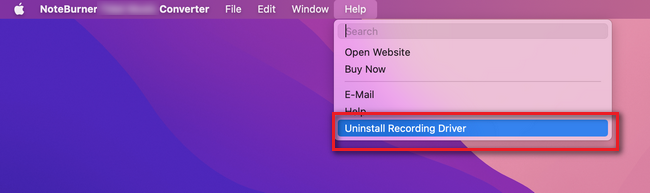
Q14. Solutions to Failed 1007?
If multiple devices are logged into the same iTunes account and play music at the same time, then you will get the Failed code "1007". In this case, please make sure you are using iTunes on this computer alone while running NoteBurner.
Q15. Solutions to Failed 1010, 1700-1702?
Caused: Failed 1010, 1700-1702 mean NoteBurner encountered errors like query no match, query failure, download failure under "YouTube Download" conversion mode.
Solution: Please choose "iTunes Record" as conversion mode on the setting window.
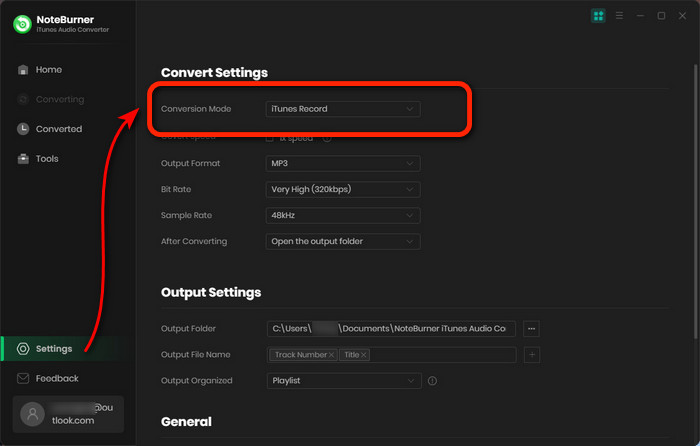
Q16. Solutions to Failed 1101?
"Failed 1101" means NoteBurner fails to launch the iTunes app.
If you reopen NoteBurner but still get this error code, please reinstall your iTunes by clicking https://www.apple.com/itunes/download/win64 to check whether the issue can be fixed.
Q17. Solutions to Failed 1102?
The Failed code "1102" means that iTunes fails to play your music. For this error, please try and check if the following tips help to fix this issue.
1. Please make sure that you are using the latest version of the program. If not, please download the latest version through https://www.noteburner.com/downloads.html
2. Please make sure the original audio can be played on iTunes normally, and your computer is well authorized with the same Apple ID that you used when downloading those songs from iTunes.
3. Please check whether the problem only happens to individual files, if so, please try to convert them again.
4. Please check whether is there any external audio device connected with your computer while conversion, including USB, Wi-Fi, Airplay, Bluetooth and HDMI, etc. If so, please disconnect them and retry.
Q18. Solutions to Failed 1802-1803?
For "Failed 1032", please follow the steps below to authorize the "Music" app.
Step 1: Go to System Preferences > Security & Privacy > Privacy tab.
Step 2: Scroll download and find out the "Automation" option, then tick on "Music" under NoteBurner iTunes Audio Converter.
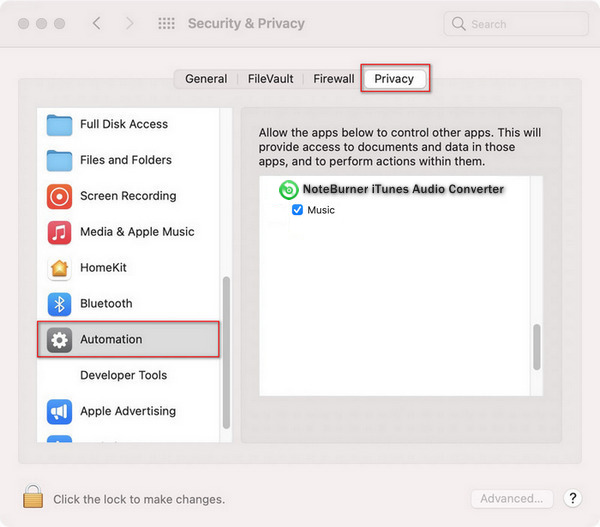
Q19. Solutions to Failed 4000-4005, 4100-4105?
Caused: The error code Failed "4000-4005, 4100-4105" mean that the input/output path does not exist, the program fails to create the output files or the name of the output path is too long, or need authorization to create a folder.
Solution: Run NoteBurner program with administrator right, go to the "Settings" window, change a different output path, and choose "None" under "Output Organized" for a try.
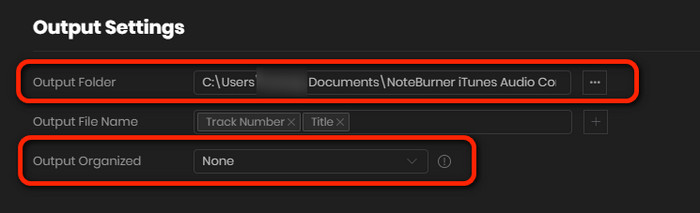
For Failed 4003, it's caused by the insufficient disk space. Please also try to free up some space on the output path of NoteBurner.
Q20. Solutions to Failed 4106?
Failed 4106 means the output file is too large to save into your FAT disk. Please choose another output path and do not select your FAT disk.
Q21. I can't log into the Apple Music web player, why?
There may be caches on your NoteBurner. Please click "Menu > Clear Cache" on NoteBurner, then try again.
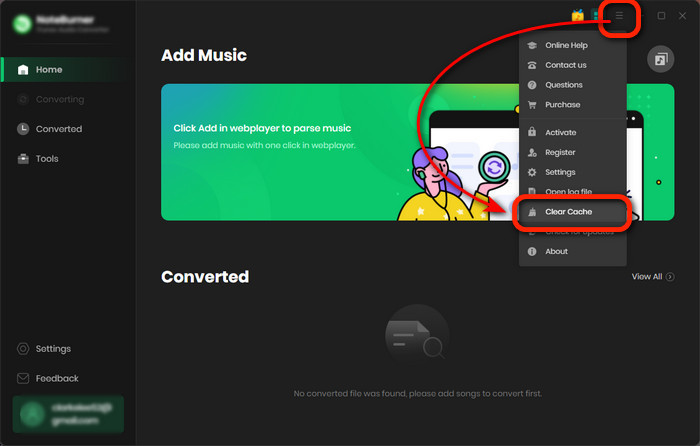
Note: If the issue can't be fixed by the recommended solutions above, please send us the following information by e-mail at [email protected].
- What's your WindowsOS or macOS? And what is your iTunes version?
- What kind of audio are you converting? Apple Music, DRM-ed audiobooks, iTunes purchased audio or ordinary audio files?
- What download mode have you selected? What’s the output format and settings you chose?
- Please send us the two log files of NoteBurner. Just find the menu button on the upper left corner and click on File > Show Log File > Logs. A window that contains the log files would pop up.
Haven't resolved your problem after trying above methods? Feel free to contact us via Email: support [at] noteburner.com (replace [at] as @ before sending message).
- NoteBurner Music One
- Spotify Music Converter Windows
- Spotify Music Converter for Mac
- Apple Music Converter Windows
- Apple Music Converter for Mac
- Amazon Music Converter for Windows
- Amazon Music Converter for Mac
- Tidal Music Converter for Windows
- Tidal Music Converter for Mac
- YouTube Music Converter for Windows
- YouTube Music Converter for Mac
- Deezer Music Converter for Windows
- Deezer Music Converter for Mac
- Line Music Converter for Windows
- Line Music Converter for Mac
- Download Center
- NoteBurner Store
- How to register?
- Got the message "Invalid code"?
- NoteBurner fails to read iTunes library? How to do?
- Only convert 1 minute? Why?
- What kind of audio formats could be converted?
- What should I pay attention while converting?
- Where can I get the converted files?
- How to improve the output quality?
- How to organize the output audio into Artist / Album folders?
- What to do if your Mac sound is not working after using NoteBurner?
- How to do if there is no sound in the output audio on Windows?


