

As one of the best alternatives to Spotify, YouTube Music also provides users with access to over 100 million songs in high quality. By costing $10.99 per month, YouTube Music subscribers can download as much content as to their mobile devices for offline enjoyment. In contrast, YouTube Music Free users can't download any music until subscribe to YouTube Music Premium.
If you’re new to YouTube Music and want to download YouTube Music to computer freely, you’ve come to the right place. In this article, we’re going to show you how to finish this task, even if you are a Free user and you will also learn to download YouTube Music on Android/ iOS for offline enjoyment.
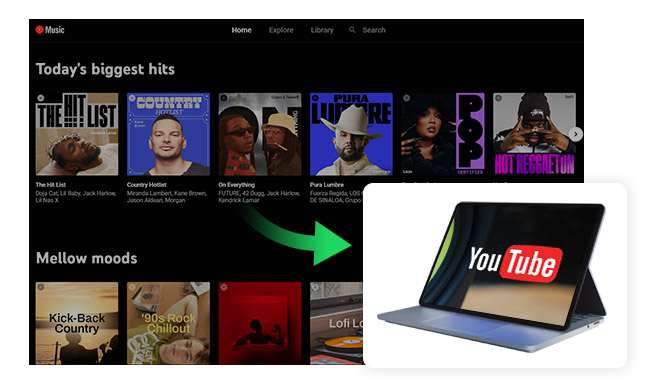
You'll have to do this using the YouTube Music app, which is only available for on iOS and Android. And you need to be a Premium user of YouTube Music.
Step 1 Launch the YouTube Music app on an Android/ iOS device and sign in with your Premium account.
Step 2 Locate the specific playlist or album that you want to download.
Step 3 Tap on the "More" (three dots) button or click the download arrow on the playlist or album, then click on the “Download” button.
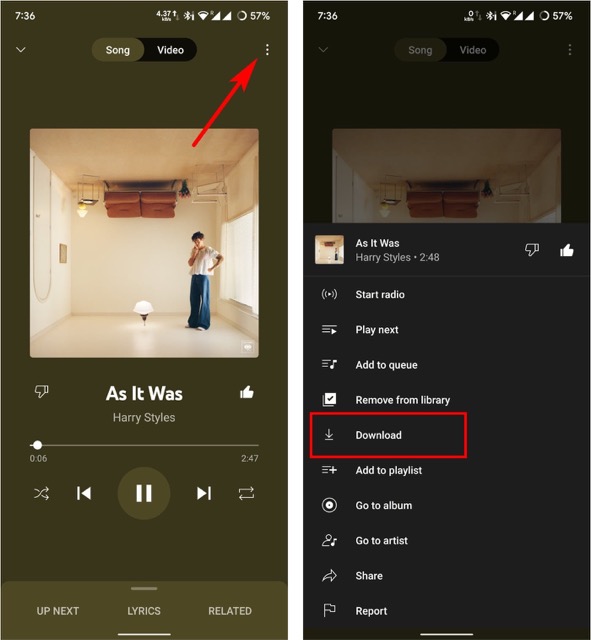
Once finished downloading, you can enjoy offline music with your YouTube Music App.
Here are the steps to listen to downloaded music files:
Step 1 Open your YouTube Music App on your Android/iOS device and tap on the Library icon.
Step 2 Click on the Downloads button.
Step 3 Scroll down to the All downloads section, and tap on Downloaded songs.
Note: To keep your downloaded music, you need to go online at least once every 30 days.
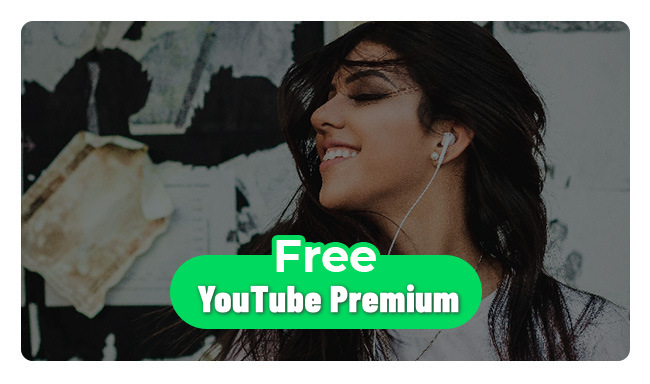
If you're looking for a longer trial period, there are a few options available. Read on and you could redeem up to 6 months long for your YouTube Premium Free Trial. Learn More →
The answer is yes and no.
Most people think that the only way to download YouTube Music is to subscribe to a Premium account; it’s impossible to download YouTube Music to computer using YouTube Music Free, as downloading music is a Premium-only feature.
But things have taken an unexpected turn - with the release of the NoteBurner YouTube Music Converter. NoteBurner YouTube Music Converter is a very professional and full-featured YouTube Music Converter. It helps any YouTube Music users download music from YouTube Music to PC/ Mac, for both Premium and Free users.
Downloading tracks and playlists from YouTube Music App to your mobile devices is easy - and you can do so from your smartphone or tablet at any time. But it's not a hassle-free job when you want to download YouTube Music to PC/Mac computer because YouTube Music does not have a desktop App.
In this case, if you are a Premium user of YouTube Music, you can still opt NoteBurner YouTube Music Converter to help you download YouTube Music to 256kbps AAC files to your local computer. It has an intuitive interface that helps you download music from YouTube to computer with just 5 steps. Not only that, it also supports converting any music at up to 10X speed, while keeping the original audio quality.
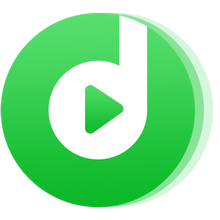
In the following guide, we'll show you the detailed steps to download YouTube Music to your Windows/ Mac computer. Please make sure you've downloaded the YouTube Music Downloader on your desktop before getting started.
Install and launch NoteBurner YouTube Music Converter on your computer, then log into your YouTube Music account.
Note: NoteBurner needs to work with a YouTube Music account but it will never take any other information from your account other than the songs.
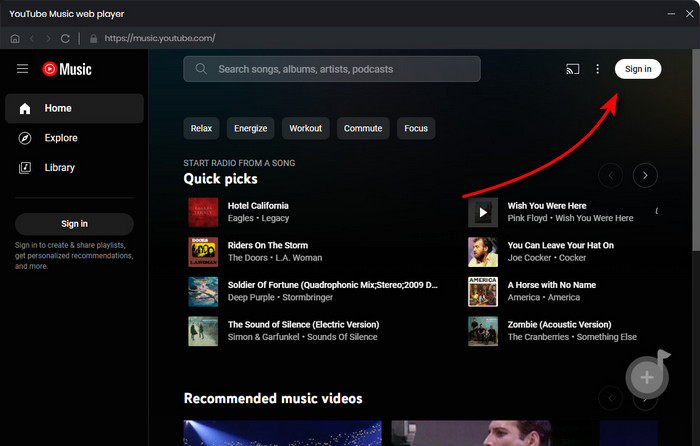
Tap on the Settings gear icon to choose the output format, bit rate (320kbps, 256kbps, 192kbps, 128kbps), sample rate (192kHz, 96kHz, 48kHz, 44.1kHz), output path, etc.
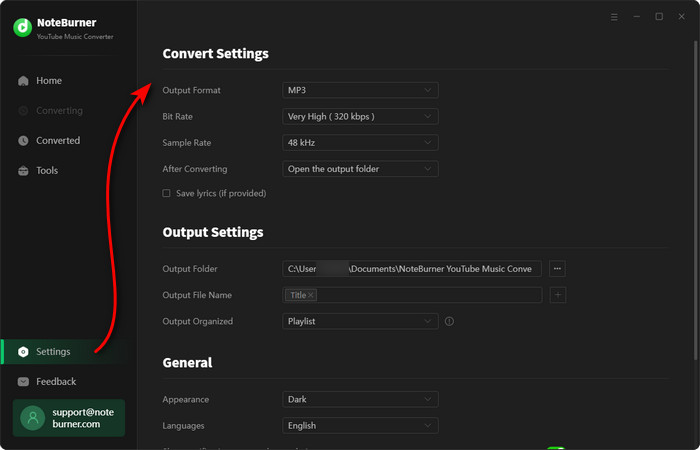
Simply open a YouTube Music playlist, album, or artist on the NoteBurner program, then tap the "Add" icon at the bottom right to select the songs you want to download.
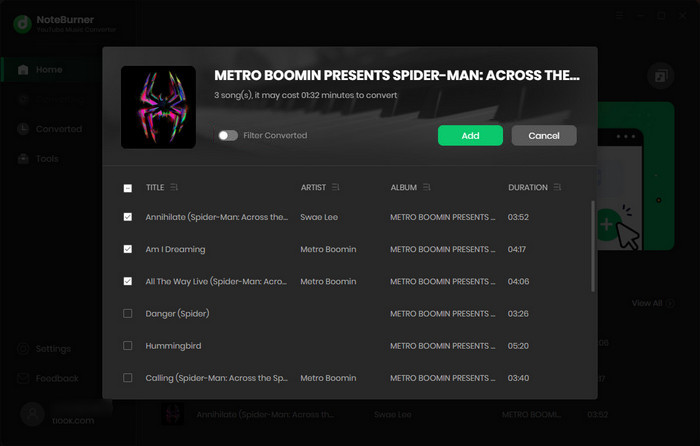
Just click the "Convert" button, and the software will start downloading YouTube Music to MP3 or other plain audio formats on your PC or Mac computer.
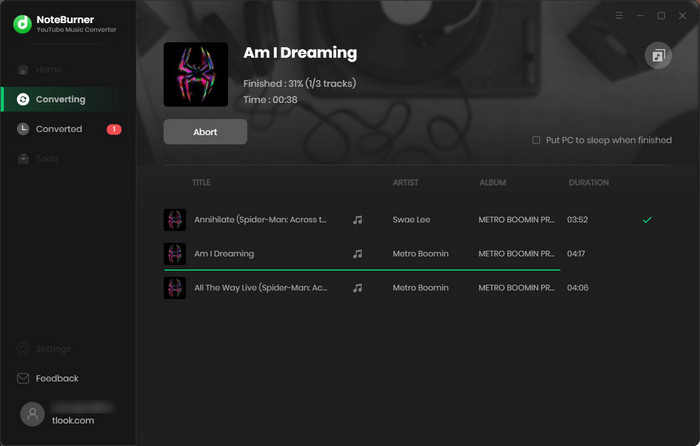
Once the conversion is done, go to the "Converted" tab in the left side to check the downloaded history of YouTube Music. Just click the "Folder" icon beside the song to locate the YouTube Music files.
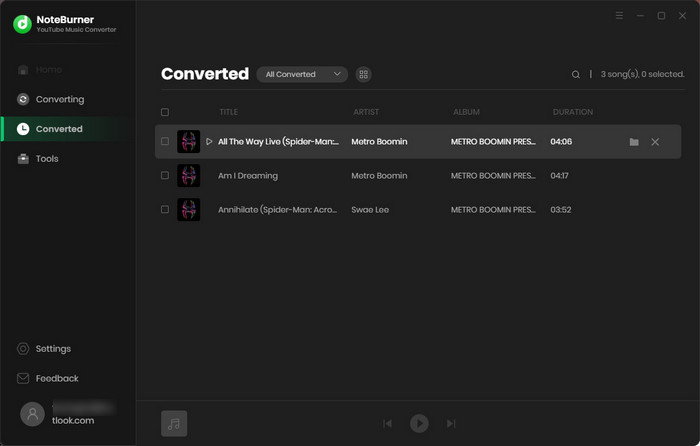
With the tips we’ve mentioned in this article, we hope downloading music from YouTube Music to your computer will no longer seem overwhelming to you. Compared with most online YouTube Music Converters that extract music from YouTube Videos, NoteBurner YouTube Music Converter is a more reliable YouTube Music to MP3 Converter to directly download music from YouTube Music's embedded web player. It can download music and playlists from YouTube Music to your computer smoothly. More importantly, you can enjoy downloaded tracks where you are, and save YouTube Music tracks on your devices forever.
Note: The free trial version of NoteBurner YouTube Music Converter allows you to convert the first 1 minute of each song. You can buy the full version to unlock this limitation and enable all its features.
![10+ Best Free YouTube to MP3 Converters [Safe & Fast]](/images-new/guide/music/free-youtube-to-mp3-converter.jpg)
Choose a safe and free YouTube to MP3 converter in this post, and start to download audio from YouTube easily. Learn More →
 What's next? Download NoteBurner YouTube Music Converter now!
What's next? Download NoteBurner YouTube Music Converter now!

Free download any video or music from YouTube to MP4, MKV, M4A, WEBM and MP3 format.

One-stop music converter for Spotify, Apple Music, Amazon Music, Tidal, YouTube Music, etc.

Convert Spotify Songs, Playlists, or Podcasts to MP3, AAC, WAV, AIFF, FLAC, and ALAC format.

Convert Apple Music, iTunes M4P Music, or Audiobook to MP3, AAC, WAV, AIFF, FLAC, and ALAC.

Convert Amazon Music to MP3, AAC, WAV, AIFF, FLAC, and ALAC with up to Ultra HD quality kept.

Convert Tidal Music songs at 10X faster speed with up to HiFi & Master Quality Kept.

Convert Deezer HiFi Music to MP3, AAC, WAV, AIFF, FLAC, and ALAC at 10X faster speed.