

Nowadays, "Stories" is a quite popular feature among social media, such as Facebook, Snapchat, WhatsApp, Instagram, etc, known for staying only for a period of 24 hours and disappearing afterward.
Interested people like interesting things. It’s great fun playing Instagram stories, but wouldn’t it be more exciting if we are able to add background music to Instagram stories?
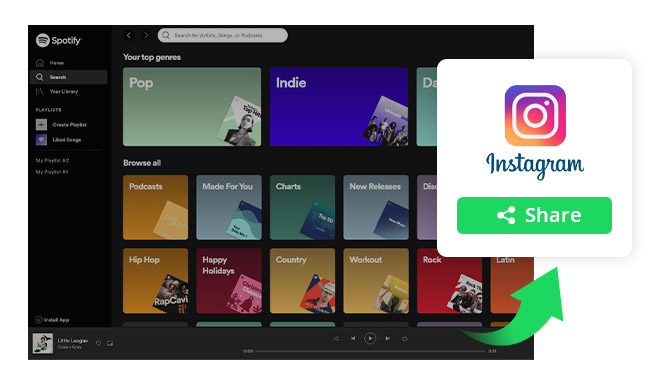
In this post, we are going to introduce two ways to add music from Spotify to Instagram stories. The first method is by the Instagram app itself and the second one is by a popular third-party app.
As we all know, Instagram can extract sounds from the smartphone. If we have a song running on your Spotify, iTunes or Google music, the app will directly capture the song. Therefore, to add Spotify music to Instagram, we can just play a song on Spotify when capturing a story. Here come the detailed steps:
Step 1: Launch Spotify, play the song you wish to add to your story, use the time bar to choose the section of the song you want to add, and then pause the song.
Step 2: Launch Instagram and Tap on the camera icon at the top left of the corner.
Step 3. Now play the song on Spotify and touch & hold the shutter button to start recording.
Step 4. Tap on the "+" button at the bottom to upload your story.
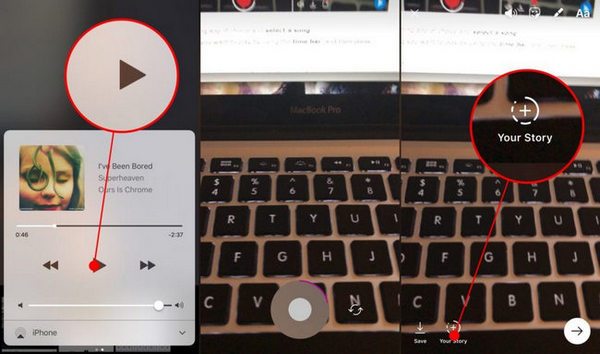
Tips: Once you have recorded the story, the song playing on Spotify would have had been added to it.
Method 1 is the easiest way to add Spotify track to Instagram story, but the downside of it is that Instagram will capture other sounds including noises from the surroundings as well except for the song playing on Spotify. Besides, the audio quality will be inferior to Spotify.
If you’d like to add music from Spotify with the highest audio quality, please refer to Method 2.
To pursue a perfect way to set Spotify music as the background music for Instagram stories, we can first download the song from Spotify and then add it to Instagram stories with a video editor.
Nevertheless, Spotify is a streaming music service, for which we are unable to download any song from it because of DRM protection. In other words, we will have to record Spotify songs as local files first before we import the song to a video editor.
NoteBurner Spotify Music Converter is an expert in recording and converting Spotify songs to a common format - MP3, AAC, FLAC, AIFF, WAV, or ALAC.
Now let’s explore how to get Spotify songs with NoteBurner Spotify Music Converter and then add it to Instagram Story by a video editor:
If you are a Windows user, please refer to How to Download Music from Spotify to Windows PC for detailed steps.
Click the gear button on the bottom left. Here you can choose output format (MP3, AAC, FLAC, AIFF, WAV, or ALAC), output quality as well as output path.
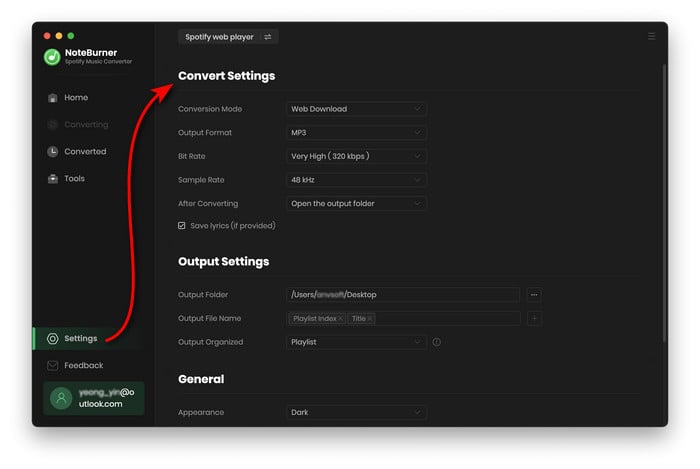
If you've chosen the "Spotify App" download mode before, you can click button "+" and then simply drag and drop the song you want to add to Instagram Stories from Spotify to NoteBurner.
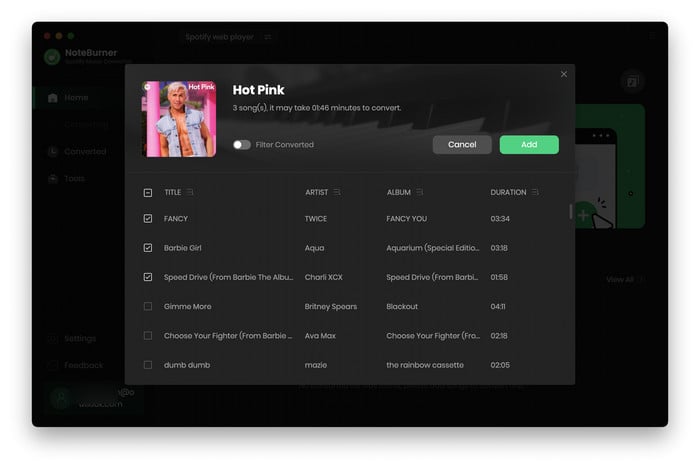
Check the convert list, and click "Convert" to download songs. When the conversion is done, the song you select in Step 3 would have already been converted and downloaded in the DRM-free format you selected in previous step. You can find them by clicking the "Converted" button.
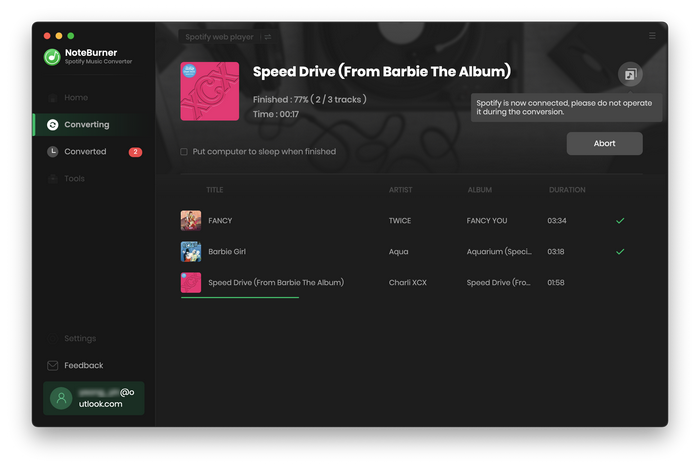
Transfer the converted song to your Andorid phone or iPhone. Open the Instagram video with InShot Video Editor and trim it to your need. Then tap on the Music icon at the toolbar and select the song you downloaded from Spotify. Finally, save the video and upload it as a story to Instagram.
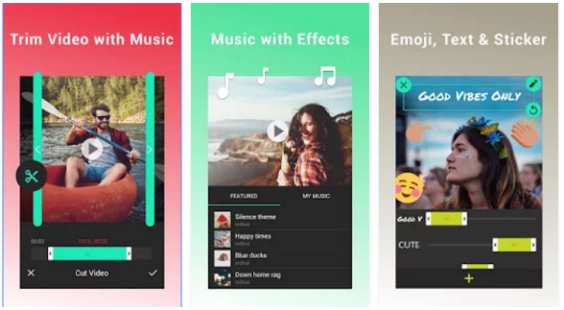
Note:The free trial version of NoteBurner Spotify Music Converter enables you to convert the first 1 minute of each song. You can buy the full version to convert the full music.
 What's next? Download NoteBurner Spotify Music Converter now!
What's next? Download NoteBurner Spotify Music Converter now!

One-stop music converter for Spotify, Apple Music, Amazon Music, Tidal, YouTube Music, etc.

Convert Apple Music, iTunes M4P Music, or Audiobook to MP3, AAC, WAV, AIFF, FLAC, and ALAC.

Convert Amazon Music to MP3, AAC, WAV, AIFF, FLAC, and ALAC with up to Ultra HD quality kept.

Convert Tidal Music songs at 10X faster speed with up to HiFi & Master Quality Kept.

Convert YouTube Music to MP3, AAC, WAV, AIFF, FLAC, and ALAC at up to 10X speed.

Convert Deezer HiFi Music to MP3, AAC, WAV, AIFF, FLAC, and ALAC at 10X faster speed.