

REAPER, which is a digital audio production application for computers, offers a full multitrack audio and MIDI recording, editing, processing, mixing and mastering toolset. It supports a vast range of hardware, digital formats and plugins, and can be comprehensively extended, scripted and modified. With just a few clicks, you can add your local music files to REAPER, which is very simple and convenient. Then some people may ask: Is it possible that songs downloaded from Spotify can also be added to Reaper? The answer is that you can’t directly add them to REAPER, because Spotify has encrypted its music files. You cannot play the downloaded Spotify songs on your REAPER or other apps and devices.
As a result, you have to find a Spotify music downloading and converting tool to help you. NoteBurner has a way to solve the question above. The following article will tell you how to add both local music files and Spotify music files to REAPER.
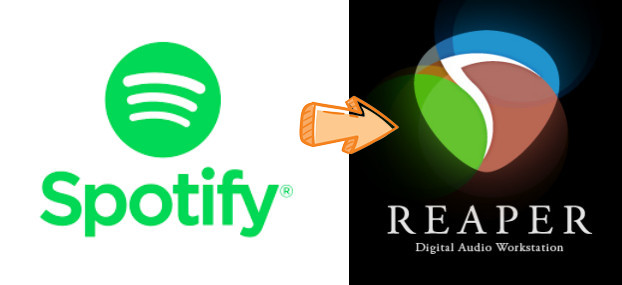
It is very easy to add your local music files to REAPER. Please look at the menu bar of REAPER. It is on the top of the operation interface. Click Insert > Media File, and choose the music file you want. Then, you can find the music file in REAPER.
If you want to insert 2 or more music files and edit them, please click "Track > Insert new track" or right click where the track is, and choose "Insert new track" and click "Insert > Media File" again.
Note: Files in M4A format cannot be used in REAPER.
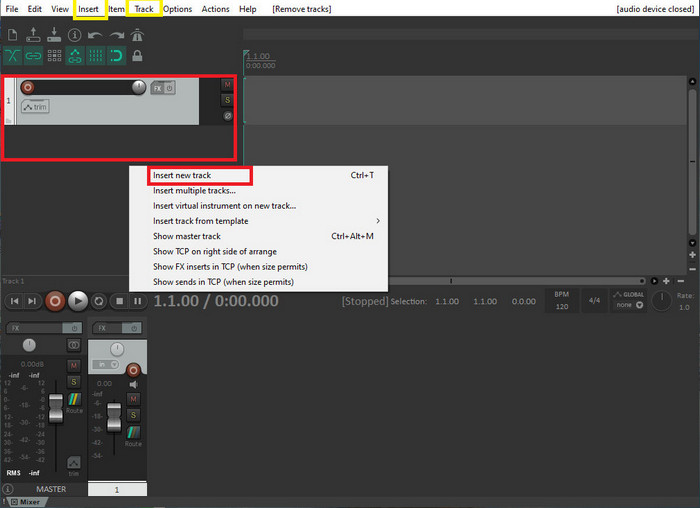
To download Spotify songs as local files, you need a Spotify music downloading and converting tool. Here you are recommended to use NoteBurner Spotify Music Converter. It is an excellent Spotify music downloading and converting tool, and it can also record Spotify playlists, podcasts, and convert them to MP3, AAC, FLAC, AIFF, WAV, or ALAC with 100% original quality and ID3 tags kept. With its help, you can download Spotify songs as your local unencrypted files on the computer and add Spotify Music to REAPER.

NoteBurner Spotify Music Converter supports both Windows and Mac OS. The following is a detailed tutorial about how to download Spotify songs in MP3, AAC, FLAC, WAV, AIFF, ALAC format with NoteBurner Spotify Music Converter. Please download this useful tool on your computer first before getting started.
Launch NoteBurner Spotify Music Converter and and then choose the "Spotify App" download mode. Then simply drag and drop your Spotify songs to NoteBurner (Our program will automatically start Spotify for you). Then program will list songs in the Add window. Please select all songs you need and click "Add".
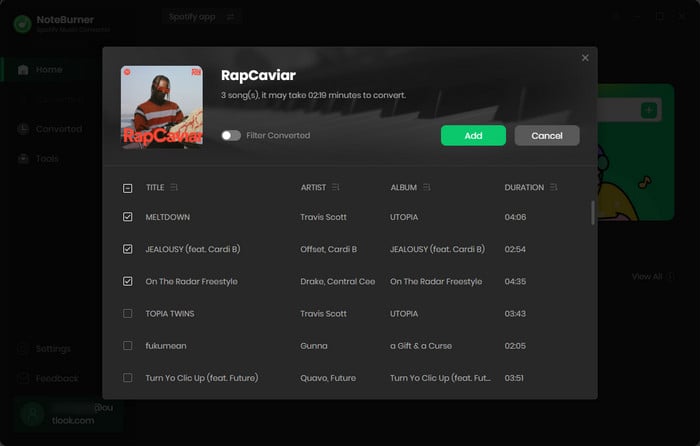
Click "Menu > Settings" or directly click the Settings button (like a gear icon) in the bottom left corner to customize the output settings. In Convert Settings, you can choose conversion mode, output format (MP3, AAC, FLAC, AIFF, WAV, or ALAC), output quality and conversion speed. In Output Settings, you could change the output folder, customize the output file name as you prefer.
Please do not choose AAC format, since the M4A files can't be used in REAPER.
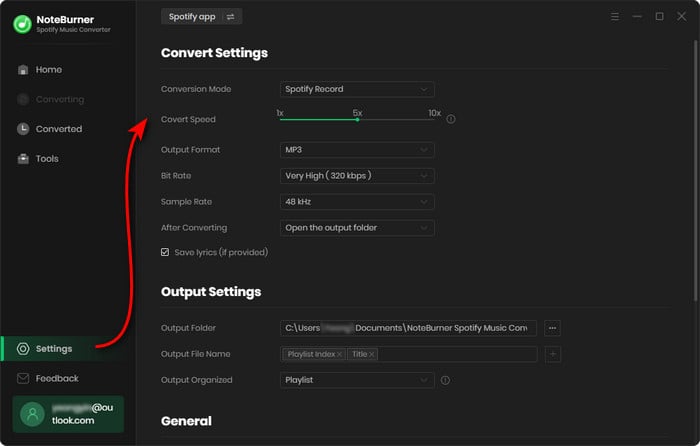
When finish customization, click "Convert" to start downloading. The songs will be all saved to the output folder.
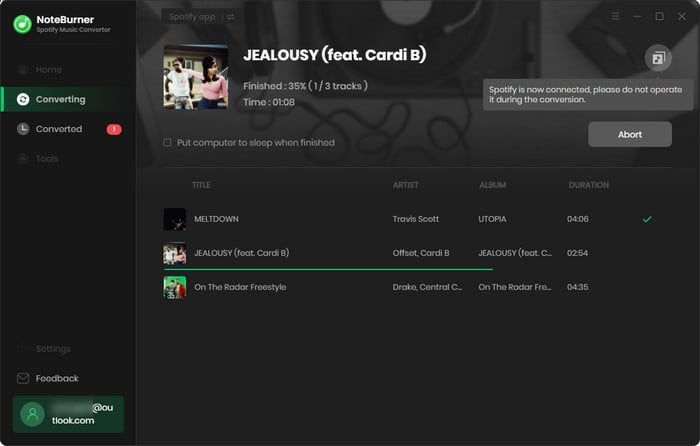
By clicking the "Converted" (like a clock icon) on the left, and hover your mouse on the song files, there will be a folder icon on the right side, and you can click it to find them. You can also find out the converted Spotify songs in the output folder set in Step 2.
You have successfully downloaded Spotify songs as local files. Now you only need to follow the steps in Part 1 to add and edit your music in REAPER.
Note: The free trial version of NoteBurner Spotify Music Converter allows you to convert the first 1 minute of each song. You can buy the full version to unlock this limitation.
 What's next? Download NoteBurner Spotify Music Converter now!
What's next? Download NoteBurner Spotify Music Converter now!

One-stop music converter for Spotify, Apple Music, Amazon Music, Tidal, YouTube Music, etc.

Convert Apple Music, iTunes M4P Music, or Audiobook to MP3, AAC, WAV, AIFF, FLAC, and ALAC.

Convert Amazon Music to MP3, AAC, WAV, AIFF, FLAC, and ALAC with up to Ultra HD quality kept.

Convert Tidal Music songs at 10X faster speed with up to HiFi & Master Quality Kept.

Convert YouTube Music to MP3, AAC, WAV, AIFF, FLAC, and ALAC at up to 10X speed.

Convert Deezer HiFi Music to MP3, AAC, WAV, AIFF, FLAC, and ALAC at 10X faster speed.