

Can I download my music on the Fitbit Versa with Spotify Premium?
Fitbit’s wearable device, the Versa, was released in April 2018, with a completely new, lighter design, more personalization options, and with a battery life of over four days. It retains most of the Ionic's features and interface, can help you keep tabs on a wide variety of activities, including running, swimming and cycling. And at $199.95, the Versa is one of the affordable fitness tracker-smartwatch hybrids on the market. Moreover, it's also one of the first to natively support female health tracking both in-app and on-device.

There is no denying that Fitbit Versa is a great fitness device. And compare with its predecessor – Fitbit Ionic, the Versa is much more successful. However, both have the same problem: no Spotify offline playback support. That’s to say, you can’t listen to music from Spotify offline on Fitbit Versa / Ionic directly, even with the Premium subscription.
Till now, Versa’s support for playing Spotify music offline is still far from added. But thankfully, here we are going to introduce a wonderful Spotify to Versa downloader, called NoteBurner Spotify Music Converter to help you transfer Spotify music to Fitbit Versa and listen to music on it with ease.
NoteBurner Spotify Music Converter is an all-in-one Spotify music converting tool and a must-try for all those users who wish to record Spotify track and transfer to other devices like the Versa for enjoying. It is built with advanced encoding technology, compatible with both Windows and Mac and supports to perfectly convert Spotify music to plain MP3, AAC, FLAC, AIFF, WAV, or ALAC format at a fast speed with 100% lossless quality preserved. With its help, you can get rid of the restriction of DRM, and transfer or sync Spotify music to Fitbit Versa easily.
Seeking a way to transfer Amazon Music Unlimited and Prime Music songs to any devices or media players? NoteBurner Amazon Music Converter is all you need to download any Amazon songs to MP3/AAC/WAV/FLAC/AIFF/ALAC format losslessly.

The following is a detailed tutorial about how to download and transfer Spotify music to your Fitbit Versa with NoteBurner Spotify Music Converter for Windows. Please download this useful tool on your computer first before getting started.
Launch NoteBurner Spotify Music Converter for Windows and pick up the "Spotify App" conversion mode. Click "+" button, then you will see a pop-up window indicating you to copy and paste or drag and drop the playlist link from Spotify. You can copy and paste the link on the URL window and click "Parse". Then you can click "Add" to finish adding tracks.
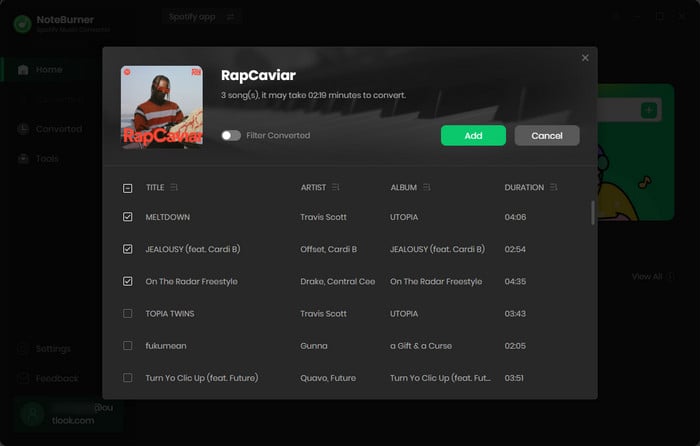
Click the Settings button on the bottom-left to choose output format. In the convert settings, you can choose output format (MP3, AAC, FLAC, AIFF, WAV, or ALAC), output quality. In the output settings, you could change the output folder as you prefer.
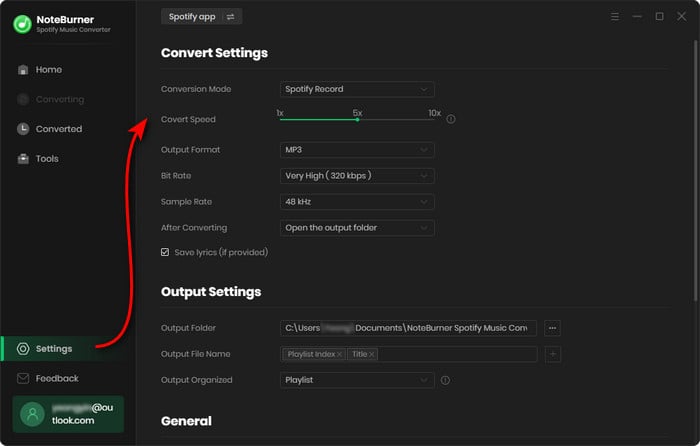
When finish customization, click the "Convert" button to start downloading.
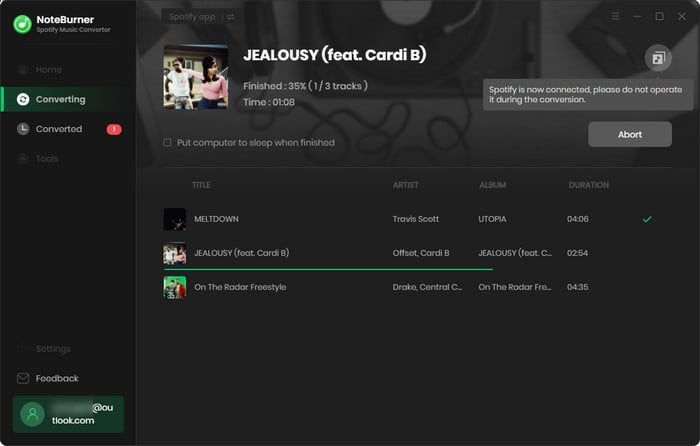
After converting, you can click the "Converted" button on the left side interface to find the converted music. Then simply connect to your computer or your mobile via Wi-Fi and use the Fitbit Connect app to transfer the converted Spotify Music to Fitbit Versa to enjoy without needing your phone nearby.
Note: The free trial version of NoteBurner Spotify Music Converter enables you to convert the first 1 minute of each song. You can buy the full version to unlock the limitation.
 What's next? Download NoteBurner Spotify Music Converter now!
What's next? Download NoteBurner Spotify Music Converter now!

One-stop music converter for Spotify, Apple Music, Amazon Music, Tidal, YouTube Music, etc.

Convert Apple Music, iTunes M4P Music, or Audiobook to MP3, AAC, WAV, AIFF, FLAC, and ALAC.

Convert Amazon Music to MP3, AAC, WAV, AIFF, FLAC, and ALAC with up to Ultra HD quality kept.

Convert Tidal Music songs at 10X faster speed with up to HiFi & Master Quality Kept.

Convert YouTube Music to MP3, AAC, WAV, AIFF, FLAC, and ALAC at up to 10X speed.

Convert Deezer HiFi Music to MP3, AAC, WAV, AIFF, FLAC, and ALAC at 10X faster speed.