

Are you a heavy user of TikTok? A heavy TikTok user may spend much time watching TikTok short videos. But have you ever thought about uploading your own videos to TikTok? If yes, then CapCut may be a worth-trying app for you to edit videos. To find the best background music for your videos, Spotify is one of the best choices. Next, we will make a brief introduction of CapCut and Spotify, and tell you how to import Spotify music to your videos by using CapCut.
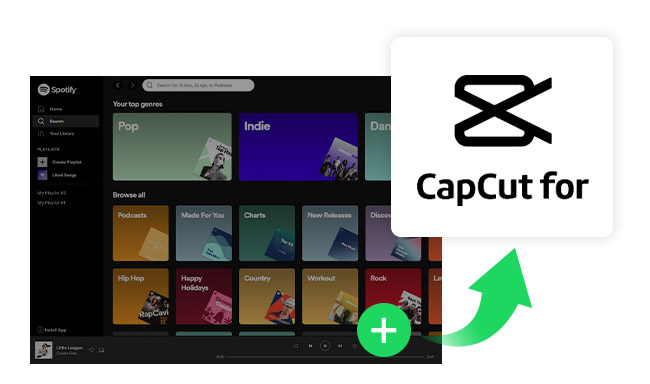
CapCut is a video editing app for iOS and Android users. It can help you easily edit your own videos. With a few clicks, you can add special effects, filters, etc., to the videos. What’s more, for TikTok users, this may be the most convenient video editing app -- you can upload your videos to TikTok directly with just one click.
As the world's largest streaming music service, Spotify now owns more than 100 million songs, which is one of the best places for you to find suitable music as the background music of your videos. However, Spotify encrypted all the music, users can not transfer them to other apps or devices to use. As a result, to download Spotify music in unencrypted formats, like MP3, you need to find a Spotify downloading tool to help you. Here we can introduce you a tool called NoteBurner Spotify Music Converter.
To Import Spotify Music to CapCut, a Spotify Music Downloading tool is indispensable. NoteBurner Spotify Music Converter can be of great help. Even if you are a Spotify Free user, you can download Spotify music for offline use with the tool. NoteBurner Spotify Music Converter is an excellent Spotify music downloading and converting tool to record Spotify songs and playlists to MP3, AAC, FLAC, AIFF, WAV, or ALAC format with 100% original quality and ID3 tags kept. It can also burn Spotify music to CD, and upload converted Spotify music to iTunes. With its help, you can import Spotify music to CapCut.

The following is a detailed tutorial about how to download and import Spotify songs to CapCut with NoteBurner Spotify Music Converter.
Launch NoteBurner Spotify Music Converter and and then choose the "Spotify App" download mode. Simply drag and drop your Spotify songs to NoteBurner, or copy and paste the Spotify song/playlist link to the link parsing box. Then program will list songs in the Add window. Please select all songs you need and click "Add".
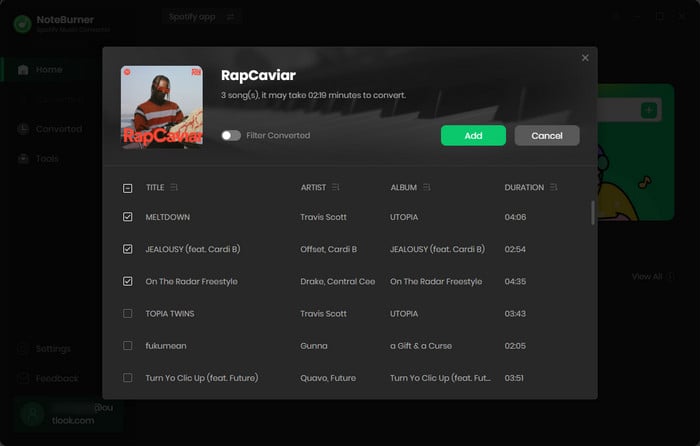
Click the Settings button (like a gear icon) in the bottom-left corner to customize the output settings. In Convert Settings, you can choose conversion mode, output format (MP3, AAC, FLAC, AIFF, WAV, or ALAC), bit rate, sample rate and conversion speed. In Output Settings, you could change the output folder, customize the output file name as you prefer.
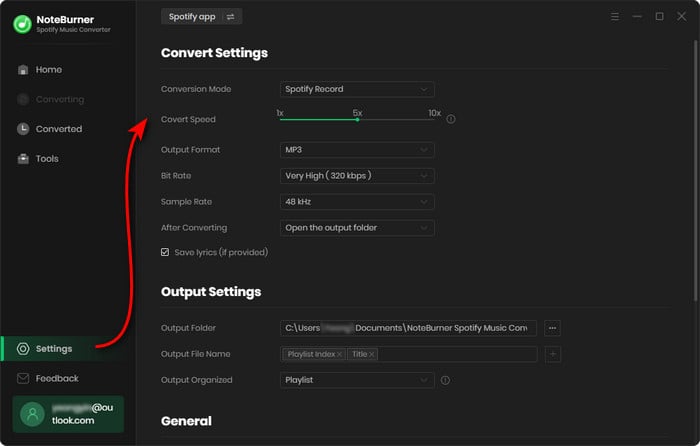
When finish customization, click "Convert" to start downloading. The songs will be all saved to the output folder.
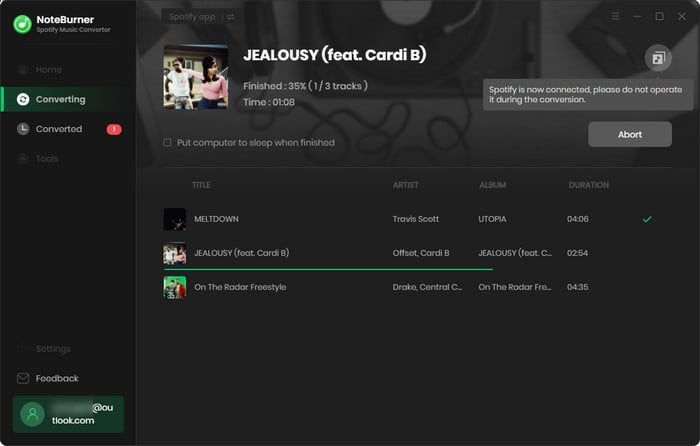
Once the conversion is done, you can go to the "Converted" section and find all the converted Spotify songs there. Then, hover your mouse on the converted songs, click the folder icon to open the output path and have a check. Now, transfer them to your phone via iTunes, USB cable, etc., to import converted Spotify songs to your videos with the help of CapCut.
Step 1:Open CapCut on your phone.
Step 2:Click "New Project" or "ShortCut" to create a new video project. Choose the video that you want to edit, and click "Add".
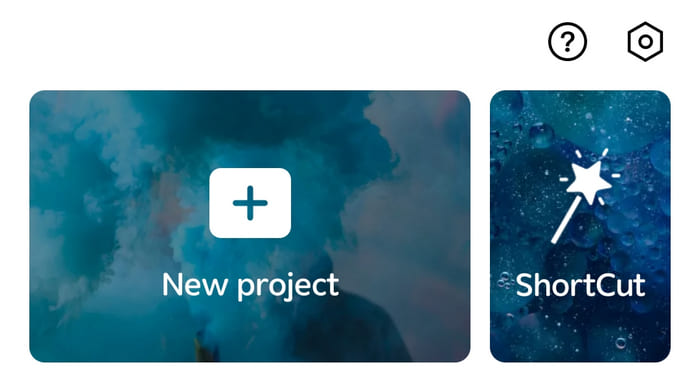
Step 3:If you select "New Project", then please tap "Add Audio" below the video track or "Audio" on the toolbar. Then choose "Sounds".
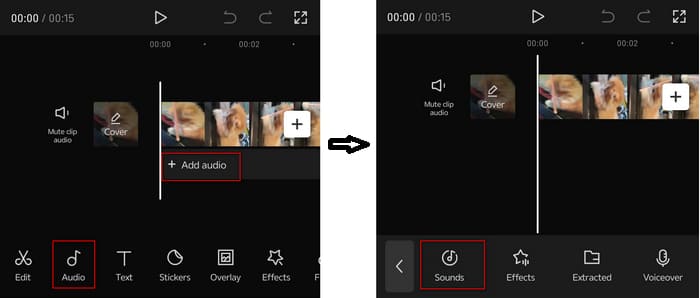
If you select "ShortCut", then tap "Default sound", and tap "replace".
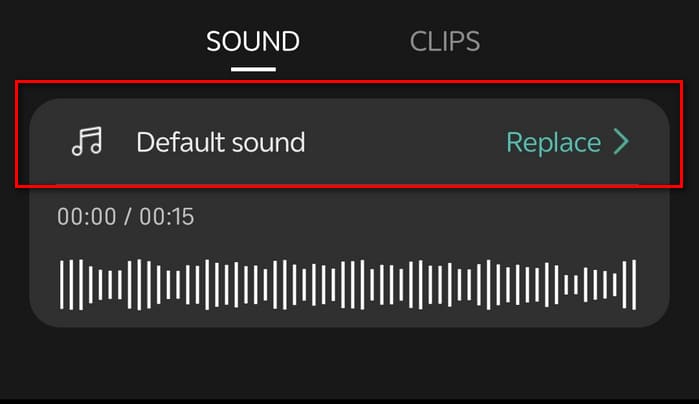
Step 4:Choose the folder icon, then tap "From device". Below you can find all the converted Spotify songs on your phone. Choose the song you want to use.
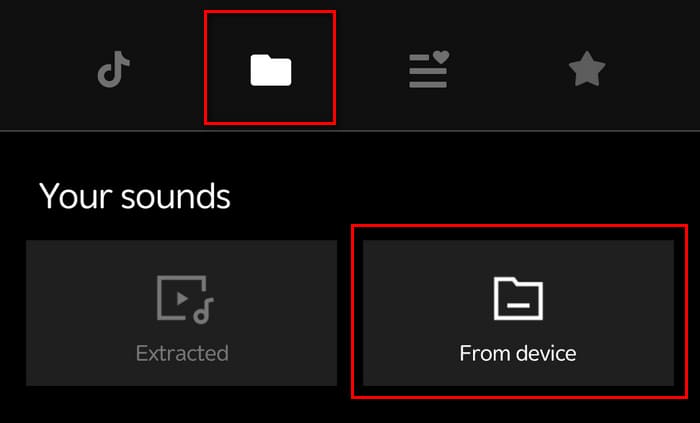
Step 5:After editing, tap the export icon in the upper right corner. Then, you can click the "Share to TikTok" button to upload your videos to TikTok directly. You can also share the videos to WhatsApp, Facebook, and Instagram, etc.
Open the CapCut video editor on your desktop and create a new video project. In the top-left corner, click on "Media" and select "Import." Locate your converted Spotify audio files and click "Open" to import them into the CapCut media deck.
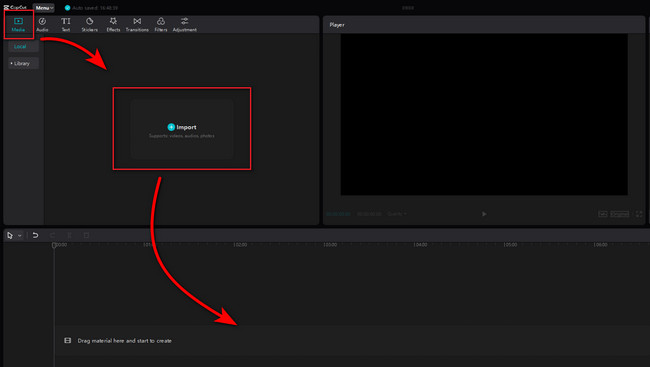
Note: The free trial version of NoteBurner Spotify Music Converter allows you to convert the first 1 minute of each song. You can buy the full version to unlock this limitation.
 What's next? Download NoteBurner Spotify Music Converter now!
What's next? Download NoteBurner Spotify Music Converter now!

One-stop music converter for Spotify, Apple Music, Amazon Music, Tidal, YouTube Music, etc.

Convert Apple Music, iTunes M4P Music, or Audiobook to MP3, AAC, WAV, AIFF, FLAC, and ALAC.

Convert Amazon Music to MP3, AAC, WAV, AIFF, FLAC, and ALAC with up to Ultra HD quality kept.

Convert Tidal Music songs at 10X faster speed with up to HiFi & Master Quality Kept.

Convert YouTube Music to MP3, AAC, WAV, AIFF, FLAC, and ALAC at up to 10X speed.

Convert Deezer HiFi Music to MP3, AAC, WAV, AIFF, FLAC, and ALAC at 10X faster speed.