

Generally, Samsung phones provide some ringtones to enable you to set as ringtone or alarm. Yet the amount of default ringtones is limited and not everyone will enjoy them. If you get bored with the default notification tones of your new Samsung Galaxy Note 10 or just want to make your new phone more effective in attracting people's attention, then it’s time to have your own custom ringtone. Read on for more details on how to create a custom ringtone for your Galaxy Note 10 and how to set Spotify songs as ringtones of Galaxy Note 10.

There are a variety of tools available that allow you to create your own customized ringtone by cutting the best parts of your favorite music. Here you are recommended to us Syncios Ringtone Maker Free. Get the free ringtone maker on your computer, then you can customize any piece of audio file including your favorite songs into Samsung Galaxy Note 10 ringtones. Here’s how it works:
Step 1 Download and Run Syncios Ringtone Maker
Download and install Syncios Phone Manager to your computer for free. Then run this program and connect Samsung Galaxy Note 10 to computer. Turn on the USB debugging mode on your Samsung Galaxy Note 10 according to the prompt. Pay attention to the screen and keep your phone unlocked when connecting.
Step 2 Import Music to Edit
Click "Toolkit" on the top menu bar, then find Ringtone Maker and start it. Then, choose an mp3 file from your computer and customize it by setting its start and end. Lastly, tap Save & Import button to import this ringtone your Note 10 device. Or you can also save the ringtone to computer for using one day.
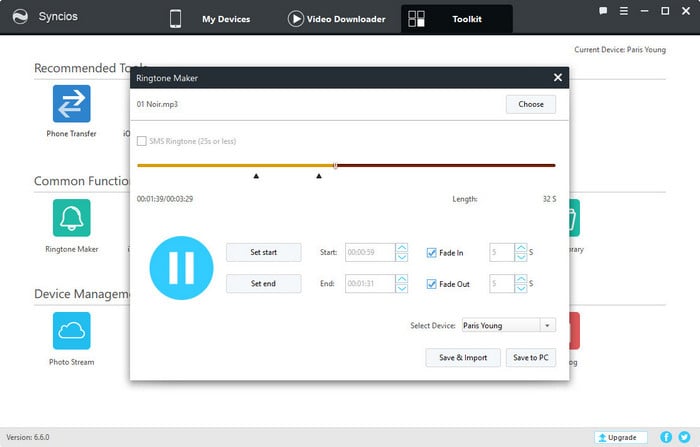
Step 3 Set Music as Galaxy Note 10's Ringtone
Finally, please find the ringtone file you just imported into your Galaxy Note 10 and set it as your special ringtone.
If you are a Spotify user, you may prefer to set Spotify songs as your new phone’s ringtone. Nevertheless, any attempt to import downloaded Spotify songs to ringtone makers will result in an error, unless you can convert them to MP3 format first.
To get Spotify MP3 files, you are recommended to use NoteBurner Spotify Music Converter. It is specially developed for Spotify users to convert protected Spotify music to plain formats (MP3/AAC/WAV/FLAC/AIFF/ALAC) at 10X faster speed with lossless quality and ID3 tags kept.
It is fully compatible with the latest Windows & Mac OS & Spotify. Over these years, its user-friendly design and free updates & technical support have gained constantly increasing fans. With its help, you can download Spotify songs as local files and edit as ringtone easily.

The following is a detailed tutorial about how to download Spotify songs to MP3 files and set as ringtone for Samsung Galaxy Note 10 with NoteBurner Spotify Music Converter for Windows. Please download this useful tool on your computer first before getting started.
Launch NoteBurner Spotify Music Converter for Windows and choose the "Spotify App" mode. Then directly drag and drop the playlist from Spotify to the rectangular box of the main interface or you can copy and paste the link and click the button "+".
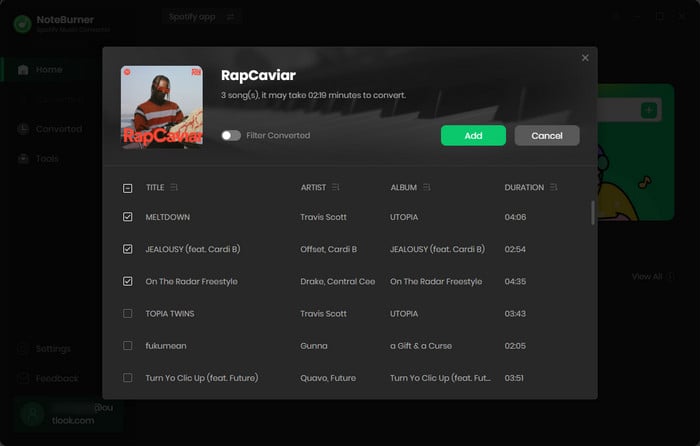
Click the  button on the bottom left to choose output format. In Convert settings, you can choose output format (MP3, AAC, FLAC, AIFF, WAV, or ALAC), conversion mode (Intelligent Mode, Spotify Record, WebPlayer Download, or YouTube Download), output quality and more.
button on the bottom left to choose output format. In Convert settings, you can choose output format (MP3, AAC, FLAC, AIFF, WAV, or ALAC), conversion mode (Intelligent Mode, Spotify Record, WebPlayer Download, or YouTube Download), output quality and more.
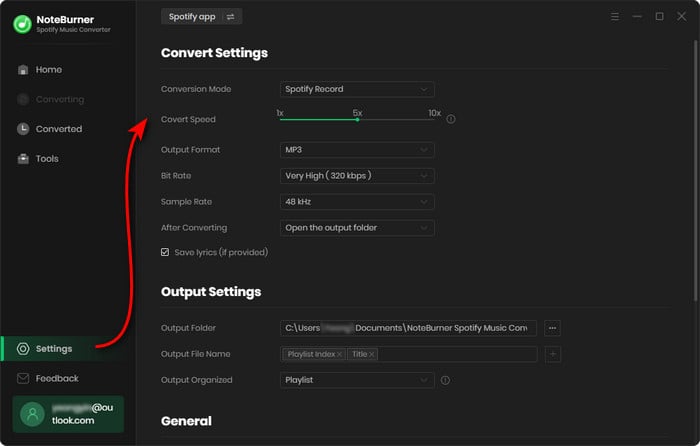
Click the "Convert" button to start conversion. After converting, the output folder will be open automatically. Or you can click the Converted button to find the converted music.
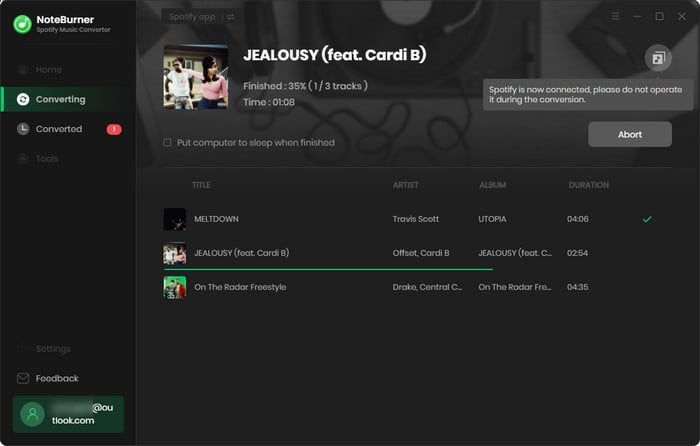
Now, all the Spotify songs have been downloaded to your computer. You can transfer them to your Samsung Galaxy Note 10 via USB, and download a free ringtone maker app to turn them into custom ringtones, and set as your Galaxy Note 10's default ringtone.
Note: The free trial version of NoteBurner Spotify Music Converter enables you to convert the first 1 minute of each song. You can buy the full version to unlock the limitation.
 What's next? Download NoteBurner Spotify Music Converter now!
What's next? Download NoteBurner Spotify Music Converter now!

One-stop music converter for Spotify, Apple Music, Amazon Music, Tidal, YouTube Music, etc.

Convert Apple Music, iTunes M4P Music, or Audiobook to MP3, AAC, WAV, AIFF, FLAC, and ALAC.

Convert Amazon Music to MP3, AAC, WAV, AIFF, FLAC, and ALAC with up to Ultra HD quality kept.

Convert Tidal Music songs at 10X faster speed with up to HiFi & Master Quality Kept.

Convert YouTube Music to MP3, AAC, WAV, AIFF, FLAC, and ALAC at up to 10X speed.

Convert Deezer HiFi Music to MP3, AAC, WAV, AIFF, FLAC, and ALAC at 10X faster speed.