

Compared with previous Samsung smartwatches, Samsung Galaxy Watch has extended battery life. At the same time, Samsung Galaxy Watch is equipped with Google's Wear OS, which can track your health right from your wrist. It also supports downloading or streaming your favorite Spotify music on the Samsung Galaxy Watch. If you are an office worker, you can download the Spotify app on your Samsung Galaxy Watch to listen to on the morning commute or daily workout; If you are a sports enthusiast, downloading music for offline listening is great for running and working out. You can connect a pair of Bluetooth headphones and listen to tunes without your phone. To sum up, whether you are an office worker or a sports enthusiast, this watch is perfect.
Then people may ask: How can I listen to my favorite Spotify songs on the Galaxy Watch? In the following content, we will tell you 2 ways to play Spotify songs on Samsung Galaxy Watch.
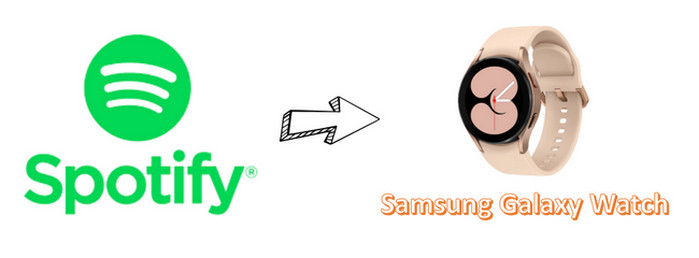
If you are a Spotify Premium user, things will be easier. Please follow the steps below to play Spotify songs on your Samsung Galaxy Watch:
Step 1. Search and download the Spotify app on your Samsung Galaxy Watch.
Step 2. Launch Spotify on your Samsung Galaxy Watch. If you are a Spotify Premium user, you can choose "Spotify" and then log in to your Spotify account. The benefit is that your Samsung Galaxy Watch will become a standalone music player. You don’t have to connect it with your phone.
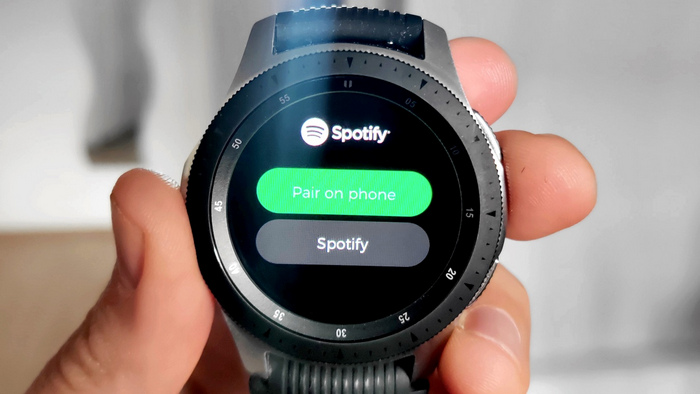
Step 3. If you want to download Spotify songs, please find the Spotify playlist and tap it, then scroll up and choose "Download to Watch".
Step 4. After downloading Spotify songs, you can listen to them on Samsung Galaxy Watch. You can find your downloaded Spotify music on "Downloads". If you want to remove them from your Galaxy Watch, please also tap "Downloads" to delete them.
For more details, please click Spotify on Samsung wearables.
Note: Spotify on Samsung Galaxy Watch is for Spotify Premium users. If you do not have a Spotify Premium account, you can only use Samsung Galaxy Watch as a controller.
If you are not a Spotify Premium user, but want to play Spotify songs on your Galaxy Watch, we advise you to convert Spotify songs as local files in plain format, and transfer them to your Galaxy Watch. Here you are recommended to use NoteBurner Spotify Music Converter. It is an excellent Spotify music downloading and converting tool to record Spotify songs, playlists, podcasts, and also, convert them to MP3, AAC, FLAC, AIFF, WAV, or ALAC with 100% original quality and ID3 tags kept. With its help, you can transfer Spotify songs and play them on your Galaxy Watch forever without Spotify Premium.

The following is a detailed tutorial about how to download Spotify songs in unencrypted formats with NoteBurner Spotify Music Converter. Please download this useful tool on your computer first before getting started.
Launch NoteBurner Spotify Music Converter, and then choose the "Spotify App" download mode.Simply drag and drop your Spotify songs to NoteBurner (Our program will automatically start Spotify for you). Then program will list songs in the Add window. Please select all songs you need and click "Add".
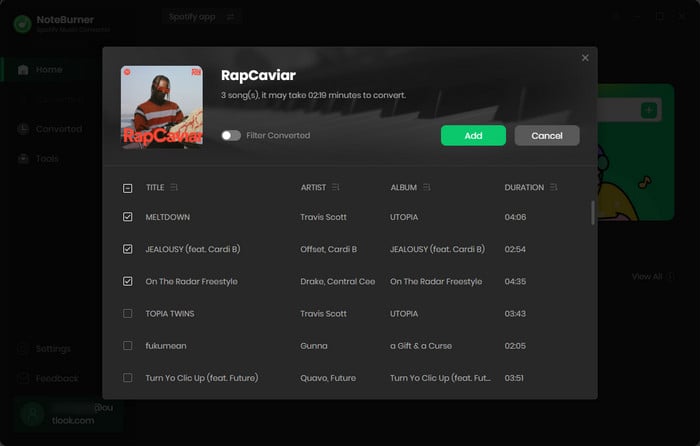
Click "Settings" to customize the output settings. In Convert Settings, you can choose conversion mode, output format (MP3, AAC, FLAC, AIFF, WAV, or ALAC), bit rate, sample rate and conversion speed. In Output Settings, you could change the output folder, customize the output file name as you prefer.
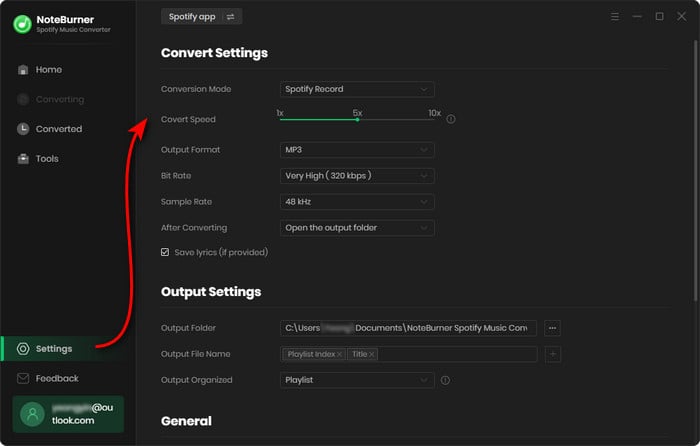
When finish customization, click "Convert" to start downloading. The songs will be all saved to the output folder.
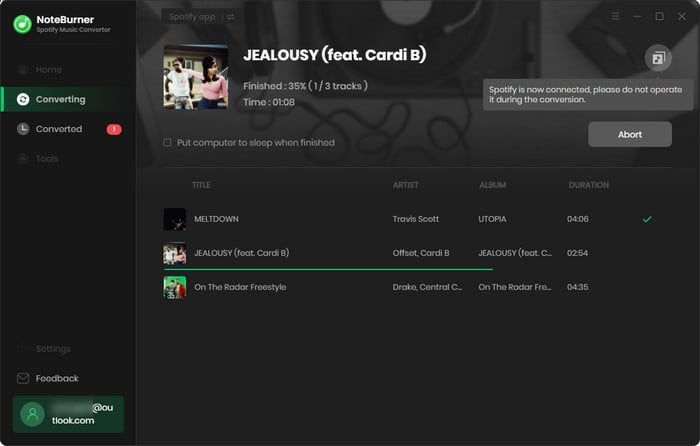
First please transfer the converted Spotify songs to your Phone. Then, download the Samsung Wearable app on your phone. Open the app, tap "Watch Settings > Manage Content > Add Tracks" and choose the song you want to transfer to your Samsung Galaxy Watch. It will automatically add the songs to your watch. Last, find the music icon on your Samsung Galaxy Watch. Tap it, and scroll up the screen. Now you can play the Free Spotify songs you converted on your Samsung Galaxy Watch.
Note: The free trial version of NoteBurner Spotify Music Converter allows you to convert the first 1 minute of each song. You can buy the full version to unlock this limitation.
 What's next? Download NoteBurner Spotify Music Converter now!
What's next? Download NoteBurner Spotify Music Converter now!

One-stop music converter for Spotify, Apple Music, Amazon Music, Tidal, YouTube Music, etc.

Convert Apple Music, iTunes M4P Music, or Audiobook to MP3, AAC, WAV, AIFF, FLAC, and ALAC.

Convert Amazon Music to MP3, AAC, WAV, AIFF, FLAC, and ALAC with up to Ultra HD quality kept.

Convert Tidal Music songs at 10X faster speed with up to HiFi & Master Quality Kept.

Convert YouTube Music to MP3, AAC, WAV, AIFF, FLAC, and ALAC at up to 10X speed.

Convert Deezer HiFi Music to MP3, AAC, WAV, AIFF, FLAC, and ALAC at 10X faster speed.