

There are many reasons as to why you would want to switch to Deezer from Spotify. Sometimes, you may get a new Fitbit Versa smartwatch which doesn’t support Spotify or are tired of using Spotify and want to try some new platforms to stream music. If you are Spotify casual listeners, the process of switching is going to be fairly easy for you. But it is a bit tricky for those who have invested a considerable amount of time into creating and curating playlist in Spotify, as they would want to switch to Deezer without losing their Spotify playlists.
It is well known that Spotify songs are confined to enjoy in Spotify app only. Therefore, if you want to bring your Spotify playlist while switching to Deezer, the best way is to convert Spotify songs to common formats like MP3. Below we will walk you through the detailed steps of converting Spotify songs to MP3 format and transferring to Deezer.
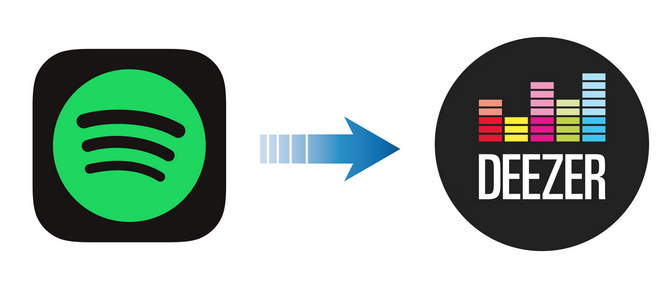
To get Spotify MP3 files, you are recommended to use NoteBurner Spotify Music Converter. It is specially developed for Spotify users to convert protected Spotify music to plain formats (MP3/AAC/WAV/FLAC/AIFF/ALAC) at 10X faster speed with lossless quality and ID3 tags kept. It is fully compatible with the latest Windows & Mac OS & Spotify. Over these years, its user-friendly design and free updates & technical support have gained constantly increasing fans. With its help, transfer Spotify music to Deezer will be easy as pie.

The following is a detailed tutorial about how to download Spotify songs to MP3 files and add to Deezer with NoteBurner Spotify Music Converter for Windows. Please download this useful tool on your computer first before getting started.
Launch NoteBurner Spotify Music Converter for Windows and select the "Spotify App" download mode. Then directly drag and drop the playlist from Spotify to the rectangular box of the main interface or you can copy and paste the link and click the button "+".
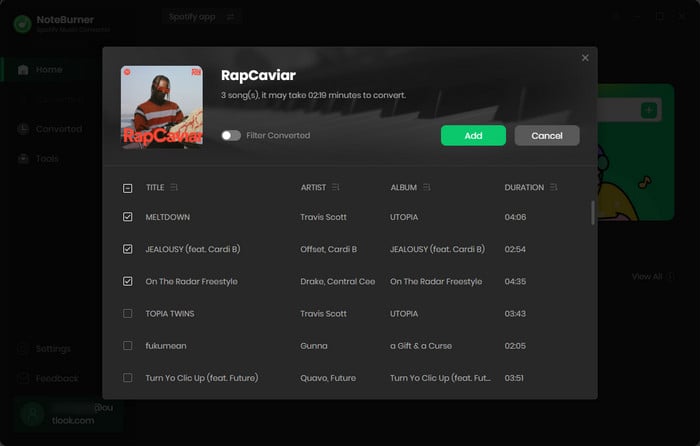
Click the  button on the bottom-left to choose output format. In Convert settings, you can choose output format (MP3, AAC, FLAC, AIFF, WAV, or ALAC), conversion mode (Intelligent Mode, Spotify Record, WebPlayer Download, or YouTube Download), output quality and more.
button on the bottom-left to choose output format. In Convert settings, you can choose output format (MP3, AAC, FLAC, AIFF, WAV, or ALAC), conversion mode (Intelligent Mode, Spotify Record, WebPlayer Download, or YouTube Download), output quality and more.
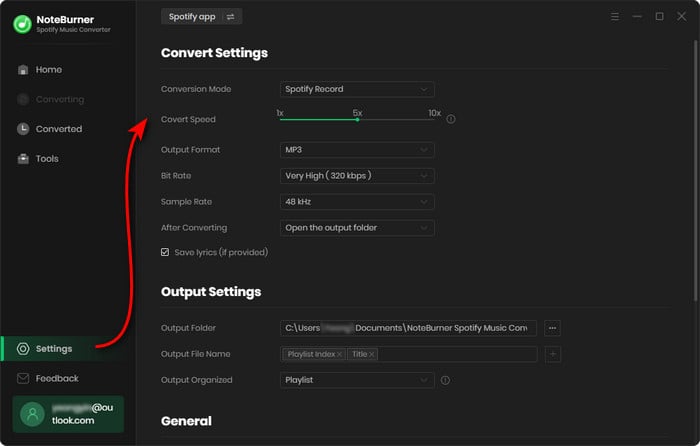
Click the "Convert" button to start conversion. After converting, the output folder will be open automatically. Or you can click the Converted button to find the converted music.
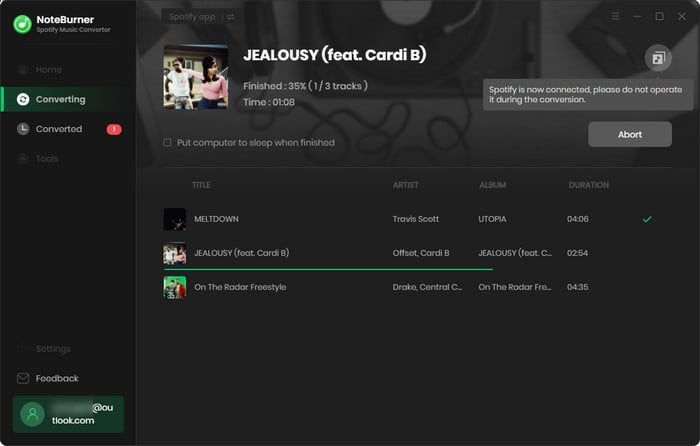
Now, all the Spotify songs have been downloaded to your computer. You can transfer them to Deezer for enjoyment. Just go to deezer.com (from a computer), and click on My Music >> More (ignore this step if you are using a large screen) >> My MP3s, then select the converted MP3 files from computer to upload.
Note: The free trial version of NoteBurner Spotify Music Converter allows you to convert the first 1 minute of each song. You can buy the full version to unlock this limitation.
 What's next? Download NoteBurner Spotify Music Converter now!
What's next? Download NoteBurner Spotify Music Converter now!

One-stop music converter for Spotify, Apple Music, Amazon Music, Tidal, YouTube Music, etc.

Convert Apple Music, iTunes M4P Music, or Audiobook to MP3, AAC, WAV, AIFF, FLAC, and ALAC.

Convert Amazon Music to MP3, AAC, WAV, AIFF, FLAC, and ALAC with up to Ultra HD quality kept.

Convert Tidal Music songs at 10X faster speed with up to HiFi & Master Quality Kept.

Convert YouTube Music to MP3, AAC, WAV, AIFF, FLAC, and ALAC at up to 10X speed.

Convert Deezer HiFi Music to MP3, AAC, WAV, AIFF, FLAC, and ALAC at 10X faster speed.