

"Is it possible to transfer your Spotify playlist/favorites to another account?"
You may have multiple reasons to migrate your playlist from one Spotify account to another. Whatever the reason is, Spotify provides various hassle-free methods to fill in your start account. If you still don't know how, here this page we will discuss 6 workarounds you should pay attention to.
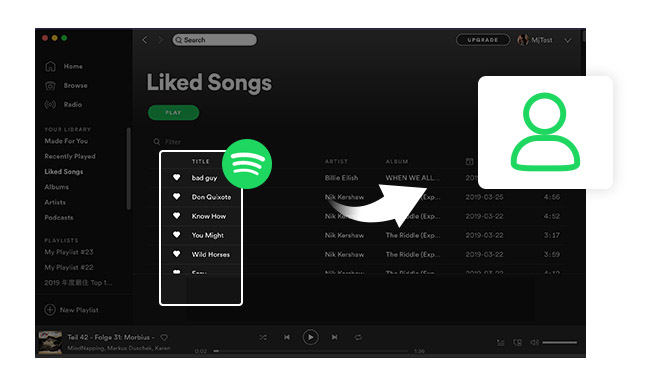
When trying to import Spotify playlists to a new account, it's better to do that with your computer. In this part, we will introduce the easiest way to finish the task:
Step 1 Open the Spotify app on your Windows or macOS computer. Then log into your old Spotify account.
Step 2 Select a Spotify playlist, drop and drop it to the desktop, then you'll get an HTML file.
Step 3 Double click the HTML file and you'll be directed to a web page showing the selected playlist.
Step 4 Log out of your current old Spotify account and log into the new one. Then just directly copy the playlist to the new Spotify account by dragging and dropping again.
Now, your new Spotify account should have shown the same playlist. You can click the "Heart" icon to save it to your Spotify library.
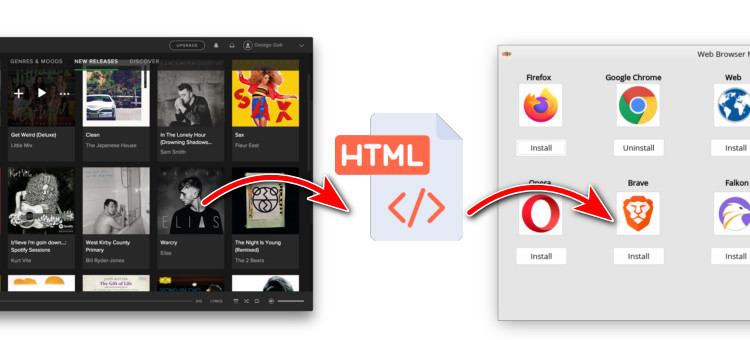
If you have lots of public playlists on Spotify, you can also follow your original profile to save the playlists. Here's how:
Step 1 Directly log into your new account on the Spotify app, then click "Search" and type in your original user profile.
Step 2 Find out and go into your old account profile, then locate the public playlists. Right-click your preferred one and save it over to your new Spotify library.
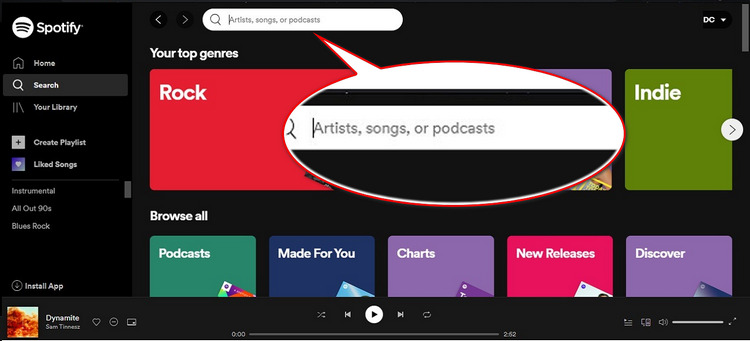
In this method, you'll need to log into both your Spotify accounts on computer at the same time.
Step 1 Log in to your old Spotify account on the web play of Spotify, and your new account to the Spotify app.
Step 2 Choose a Spotify playlist on the web player, right-click the playlist picture and click "Share > Copy Playlist Link".
Step 3 Go to the Spotify app, and paste the playlist link in the search bar, then hit "Enter" on your keyboard.
Now, the Spotify playlist should state on your Spotify app, then just add the playlist from one account to another.
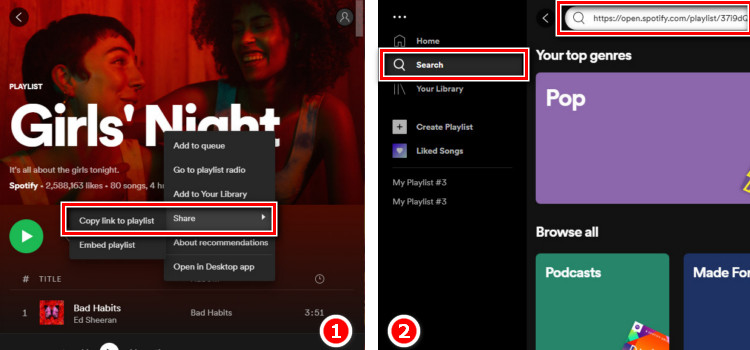
To manually copy Spotify songs over to a new account, another way also used to work - migrate playlists via the Spotify app.
Step 1 Launch the Spotify app on a computer, then log into your old account. Right-click a playlist you want to share between Spotify accounts, and hit the option of "Collaborative Playlist". This method will make both accounts have access to view and change the playlist.
Step 2 Right-click that playlist again, and hit "Share > Copy Playlist URL" in the dropdown list.
Step 3 Log out of your current account on Spotify app, and then log into the new one. In the search bar, paste the playlist link and hit "Enter" on your keyboard.
Finally, the target playlist should appear on your new Spotify, you can save it to your own music collection now.
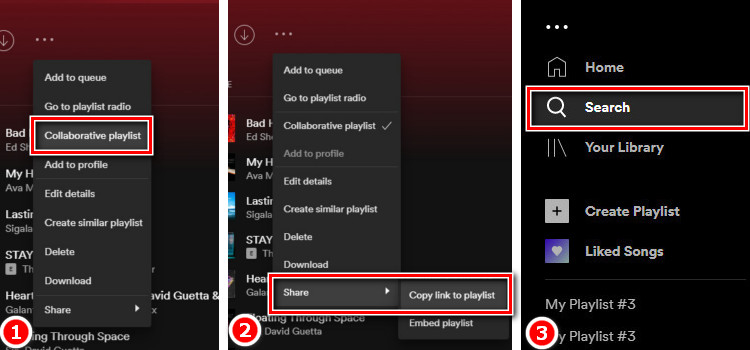
Currently, the Spotify support team can help you transfer the data from an old Spotify account to the new one. But note that you are required to get this info ready: your new Spotify username or email address, a list of data that you want to include or exclude from the transfer, and Spotify Premium subscription.
Step 1 Go to the Spotify support team, and select "Account > Other > I still need help > Start Chat" to get its staff help.
Step 2 Then just ask the Spotify support team to help you transfer music or playlists to a new Spotify account, and provide the info they ask.
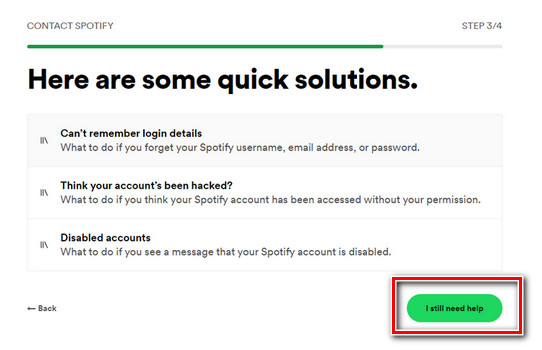
Above we've mentioned 5 ways to help you transfer Spotify playlist to another account. It's pretty easy to work it out, however, if you would like to save your Spotify playlists on all accounts forever, just don't miss this tip: Download Spotify playlist to MP3 and transfer to another account or even another device.
To do so, a smart audio recorder is required. Here we recommend to use NoteBurner Spotify Music Recorder, which enables to download any Spotify playlist to various audio formats, such as plain MP3, AAC, AIFF, etc. What makes it outstanding is its top-quality output, any Spotify music will be saved in up to 320kbps.

This workaround works for Spotify Free or Premium users. After conversion, you can add Spotify playlists to other accounts without any issue. Please download NoteBurner Spotify Music Converter on your computer first before getting started. For Mac users, please refer to How to Download Music from Spotify to MP3 on Mac for detailed steps.
Step 1 Select Output Settings
Launch NoteBurner Spotify Music Converter (choose to download songs from Spotify App). Click the "Settings" icon to select the output format, output quality, output folder, output file name, conversion speed, and more.
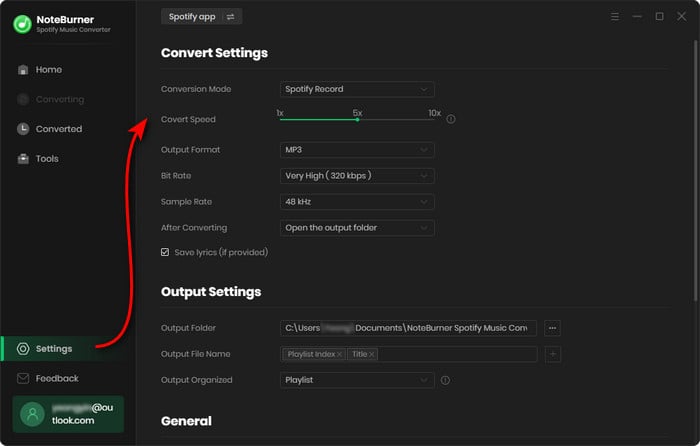
Step 2 Drag Spotify Playlist to NoteBurner
Simply drag and drop a playlist from Spotify to NoteBurner. Then you'll see that all songs are listed in the window. Tick on the Spotify songs and click "Add".
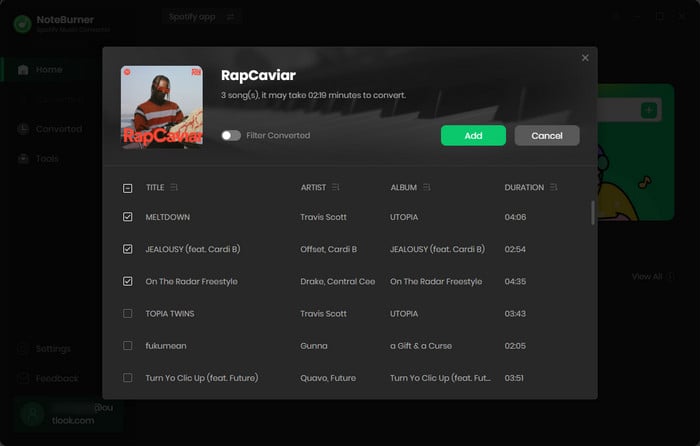
Step 3 Download Spotify Playlist
Click on the "Convert" button to start converting the Spotify playlist to the output format you have chosen. After the conversion completed, you can click the Converted tab to find the well-converted music from local computer.
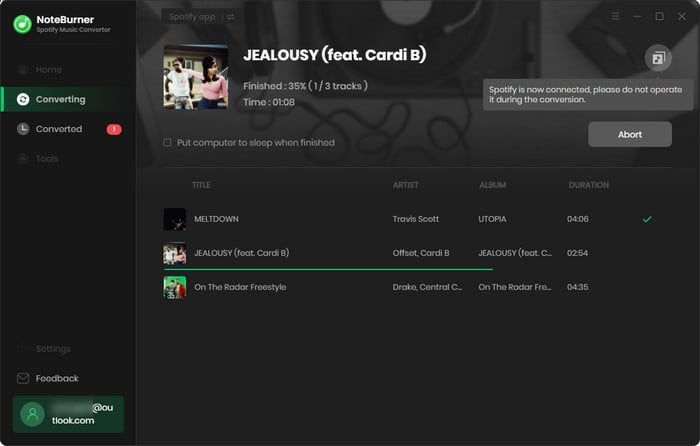
Step 4 Move Spotify Playlist to Another Account
Launch the Spotify app and sign in to your new music account, then go to "Setting > Local Files". Enable the option of "Show Local Files" and you'll get a button of "Add a Source". Click it and navigate to the location of your well-converted Spotify playlist.
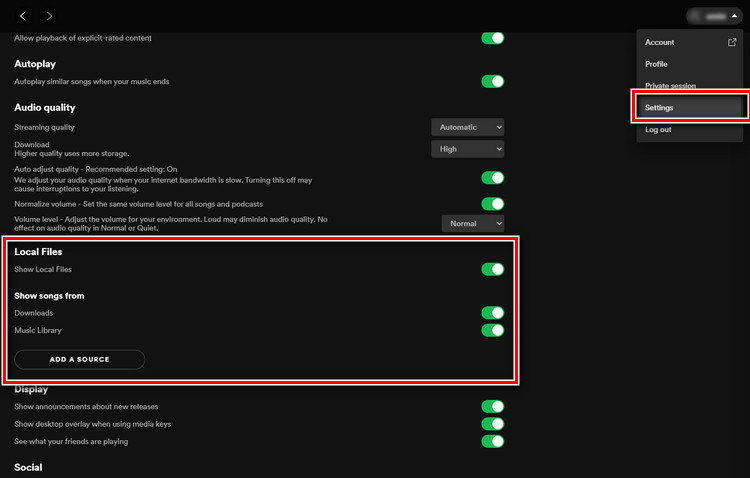
Now, all done! You've successfully uploaded the Spotify playlist audios to the new account. Have to say again, by following this method, you can also sync your Spotify playlist to USB drive, MP3 player, car player, iPhone and more devices.
Note: The free trial version of NoteBurner Spotify Music Converter allows you to convert the first 1 minute of each song. You can buy the full version to unlock this limitation and enable all its features.